How to set up your Business Email in Outlook 2011 for Mac?
Follow below mentioned steps to set up your Business Email in Outlook 2011 for Mac:
Step 1 : Open Microsoft Outlook 2011
Step 2 : Click on Add Account
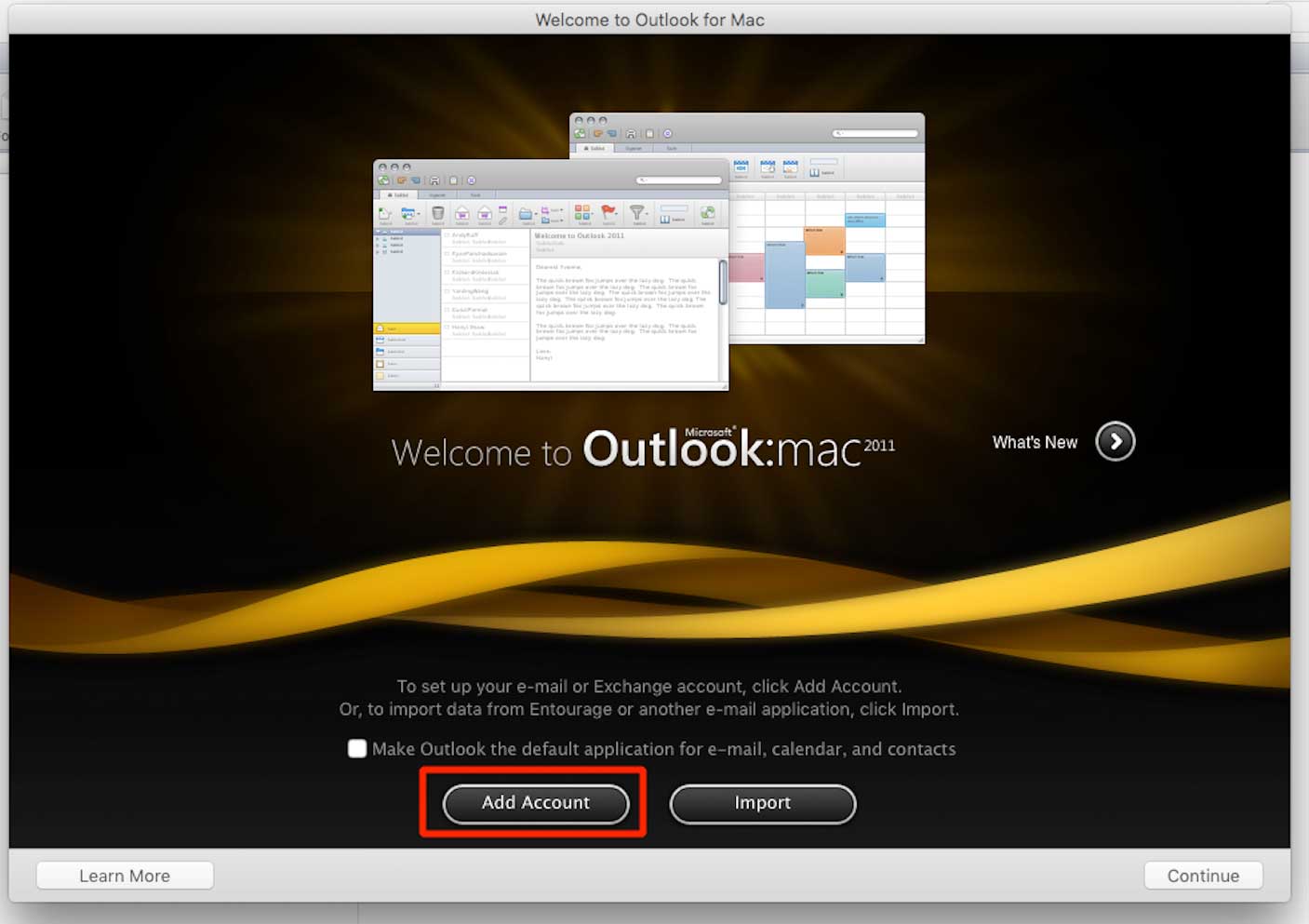
Step 3 : Click on E-mail Account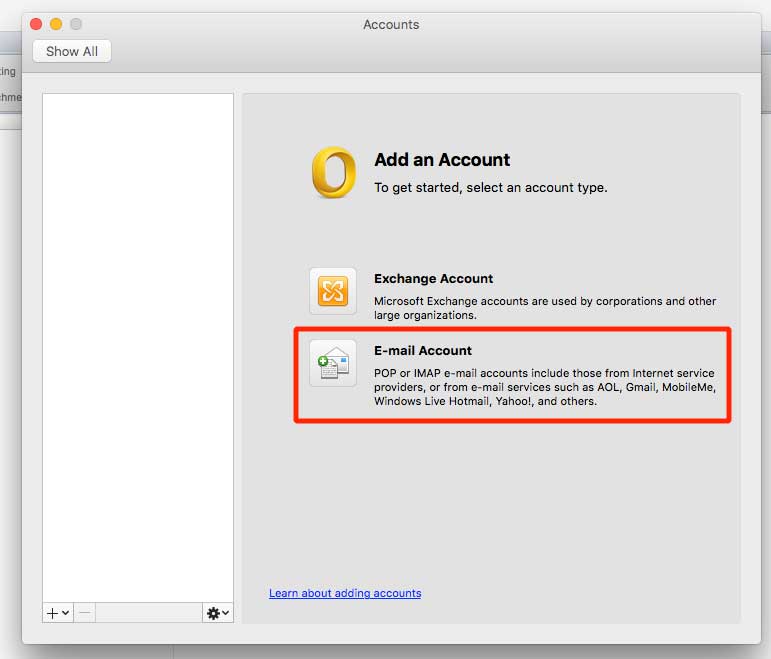
Step 4 : Enter E-mail Address and Password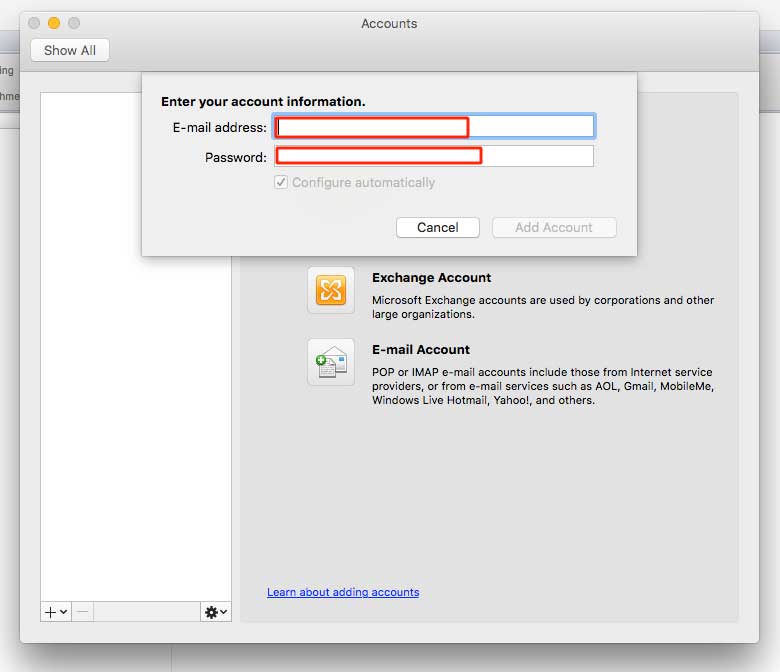
Step 5 : Enter user name, select Type, and provide Incoming server and Outgoing server details. Tick mark the Override default port and Use SSL to connect checkboxes in both, Incoming and Outgoing server, and follow the steps below to get rest of the details:
(i) Go to Appy Pie and login
(ii) Open Profile Menu and click on My Domains
(iii) Go to Business Emails
(iv) Click on Manage Settings
(v) Click on Manage
(vi) Here is your host name for Incoming Mail Server and Outgoing Mail Server
Note - If you select SSL, you need to enter “993” in Incoming Server field and “465” in Outgoing Server field, else enter “143” in Incoming Server field and “25” in Outgoing Server field
Step 6 : Click on Add Account
Step 7 : Your account has been successfully added