How to set up your new Business Email account on your iPhone’s native Mail app?
Follow steps below to set up your new Business Email account on your iPhone’s native Mail app:
Step 1 : Open Settings in your device
Step 2 : Tap mail Step 3 : Tap Account.
Step 3 : Tap Account. Step 4 : Tap Add Account.
Step 4 : Tap Add Account. Step 5 : Tap Other.
Step 5 : Tap Other. Step 6 : Tap Add Mail Account
Step 6 : Tap Add Mail Account Step 7 : Enter your details here
Step 7 : Enter your details here
Step 8 : Tap Next.
Step 9 : Here you need to provide Host Name and Username for Incoming Mail Server and Outgoing Mail Server. To get the host name for incoming mail server and outgoing mail server, please follow the steps below:
(i) Go to Appy Pie and login
(ii) Open Profile Menu and click on My Domains
(iii) Go to Business Emails
(iv) Click on Manage Settings
(v) Click on Manage
(vi) Here is your host name for Incoming Mail Server and Outgoing Mail Server


Step 10 : Tap Next.
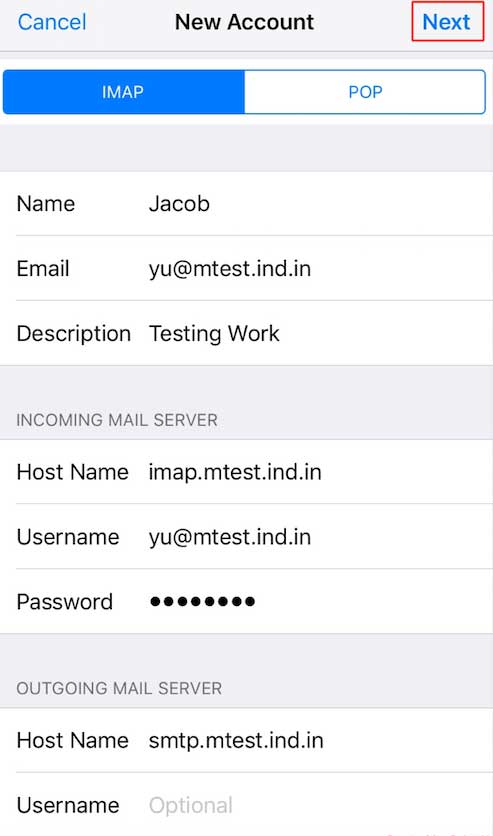
Step 11 : Select the apps you want to use with this email account. You must at least select Mail. Once done, tap Save
