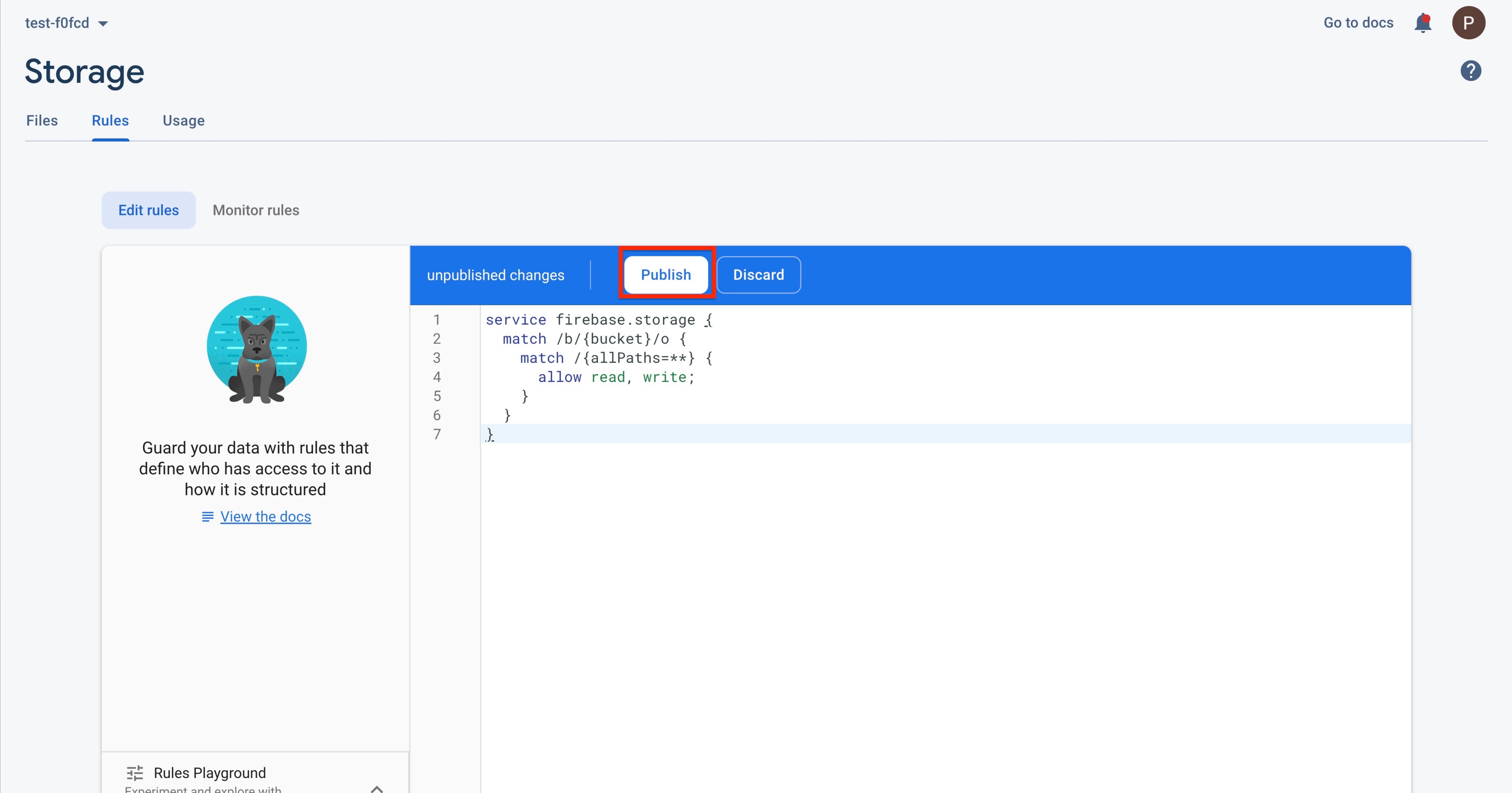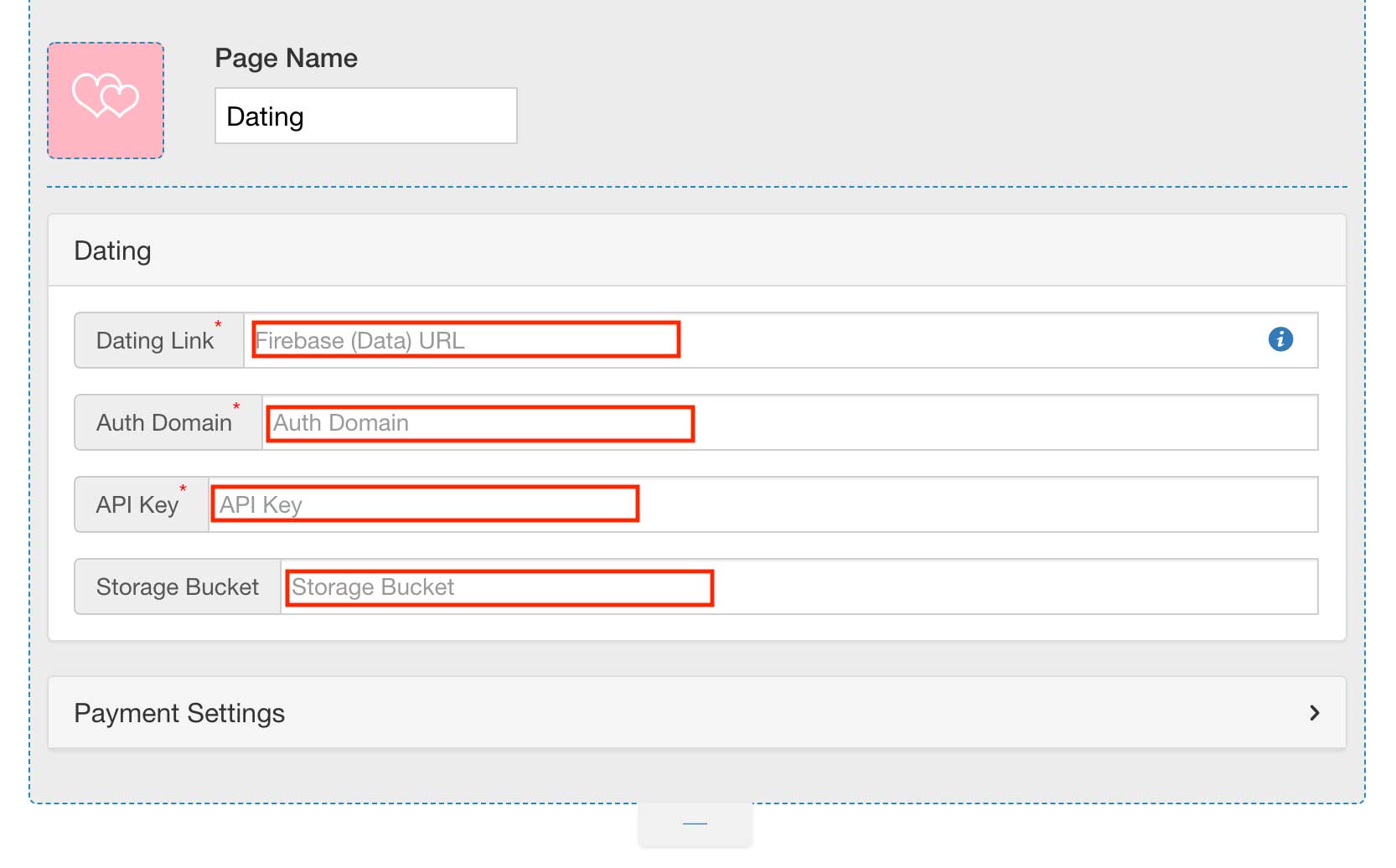How to setup Firebase database for enabling chat in your Dating app?
For obtaining API Key, Auth Domain, Database URL and Storage Bucket follow below mention steps :
Step 1 : Go to Firebase
Step 2 : If you have a Firebase account, Signin, else Signup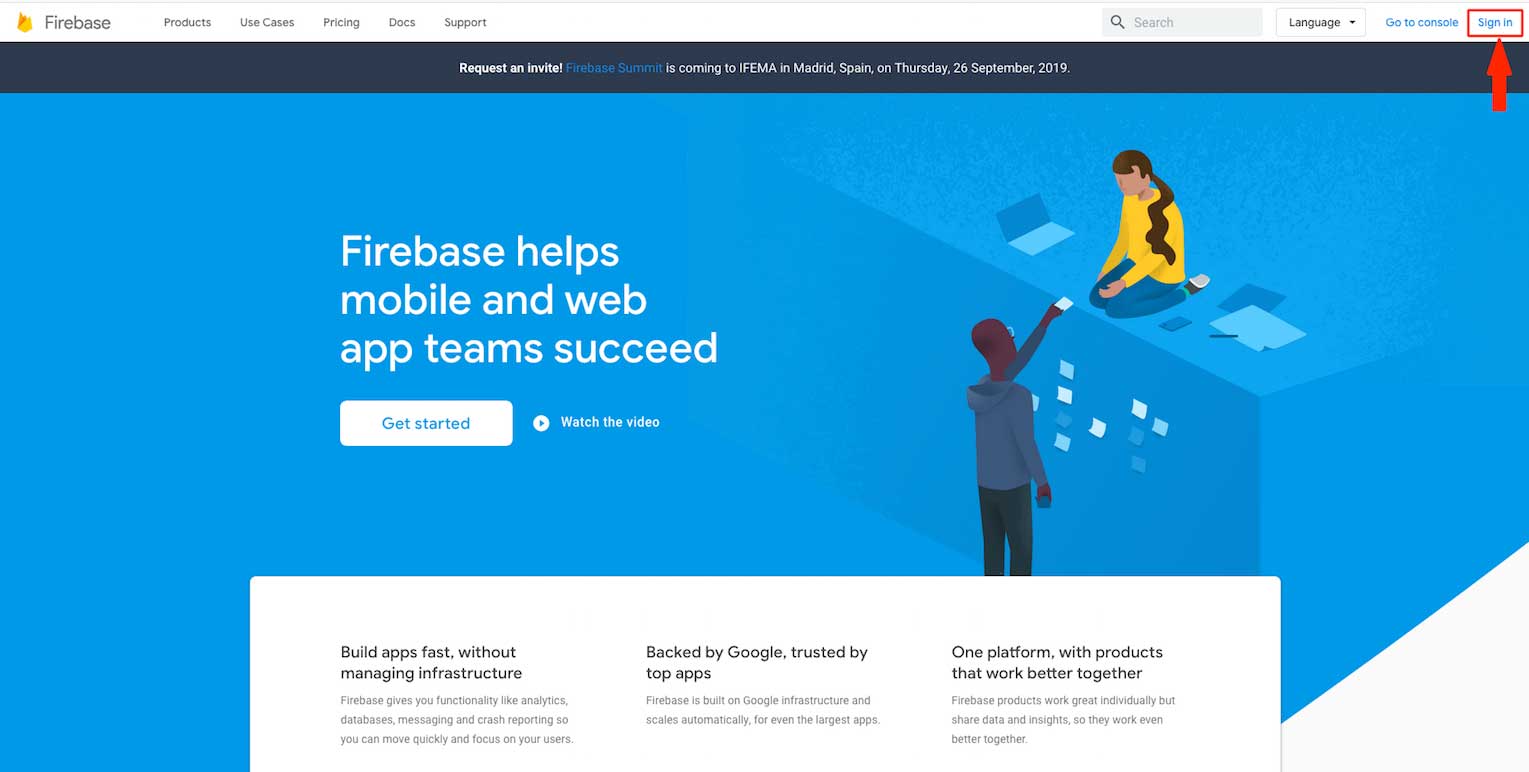 Step 3 : Click on Get Started
Step 3 : Click on Get Started 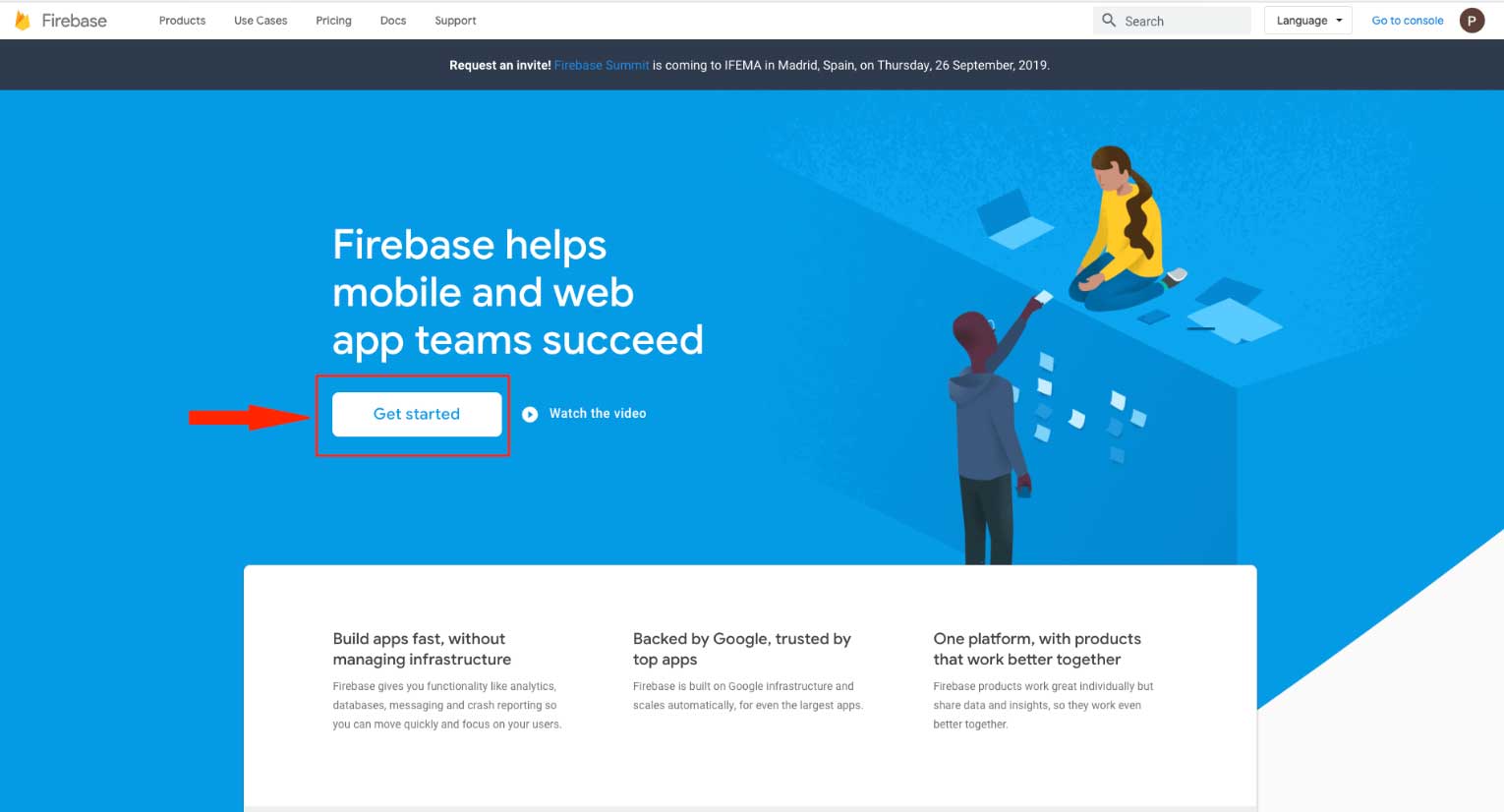 Step 4 : Click on Create a Project
Step 4 : Click on Create a Project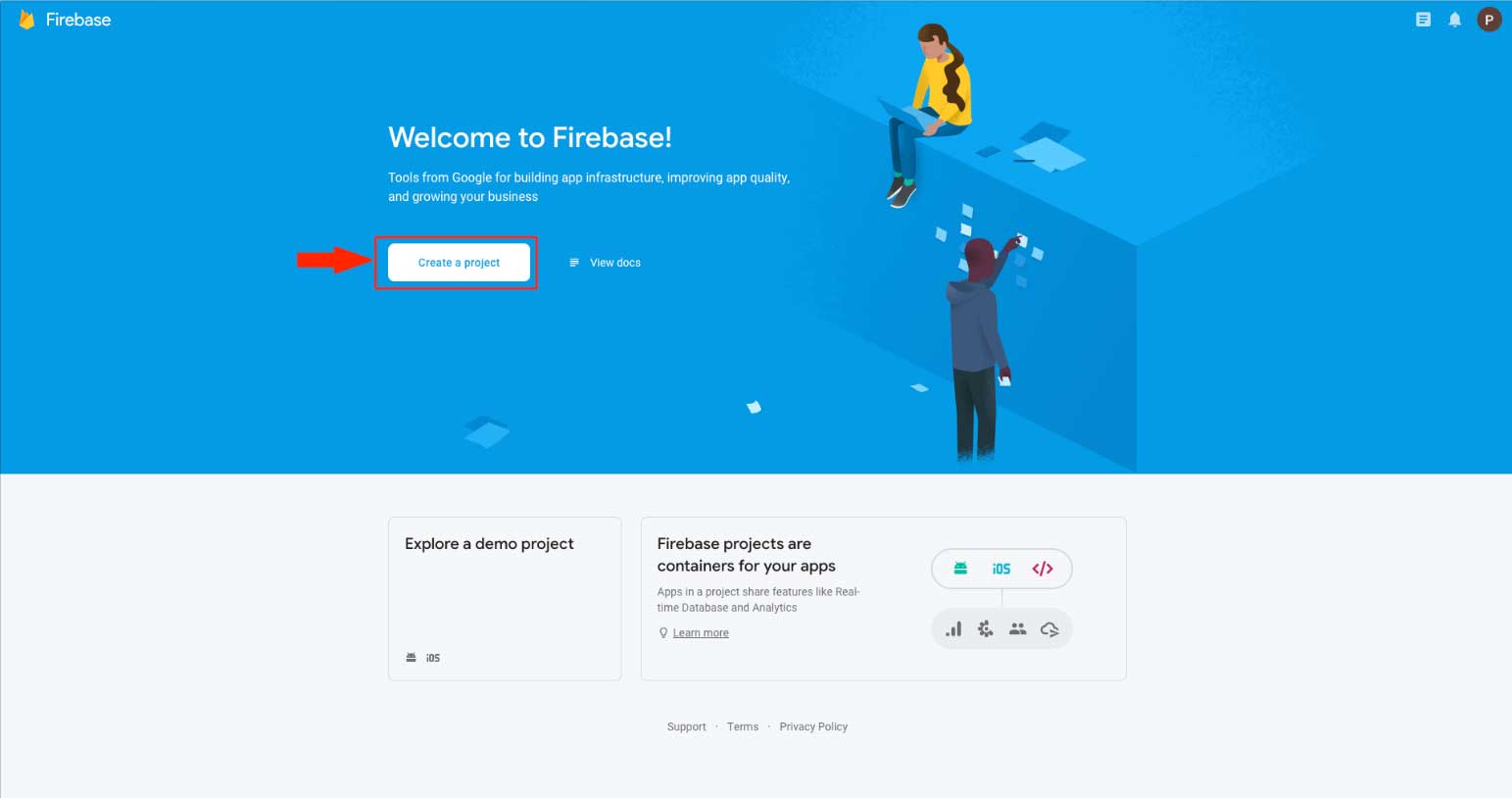 Step 5 : Enter your project name
Step 5 : Enter your project name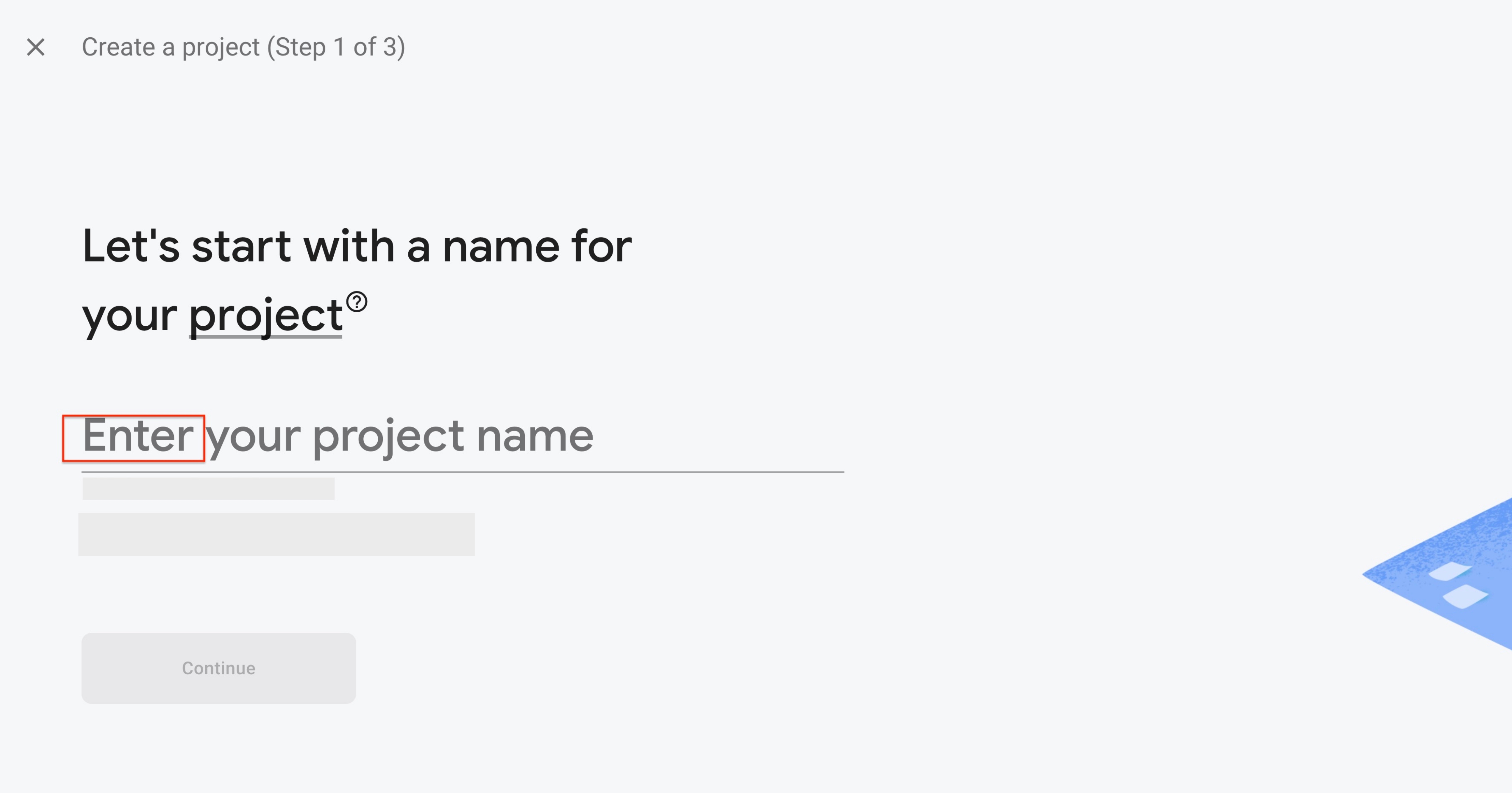 Step 6 : Click on Continue
Step 6 : Click on Continue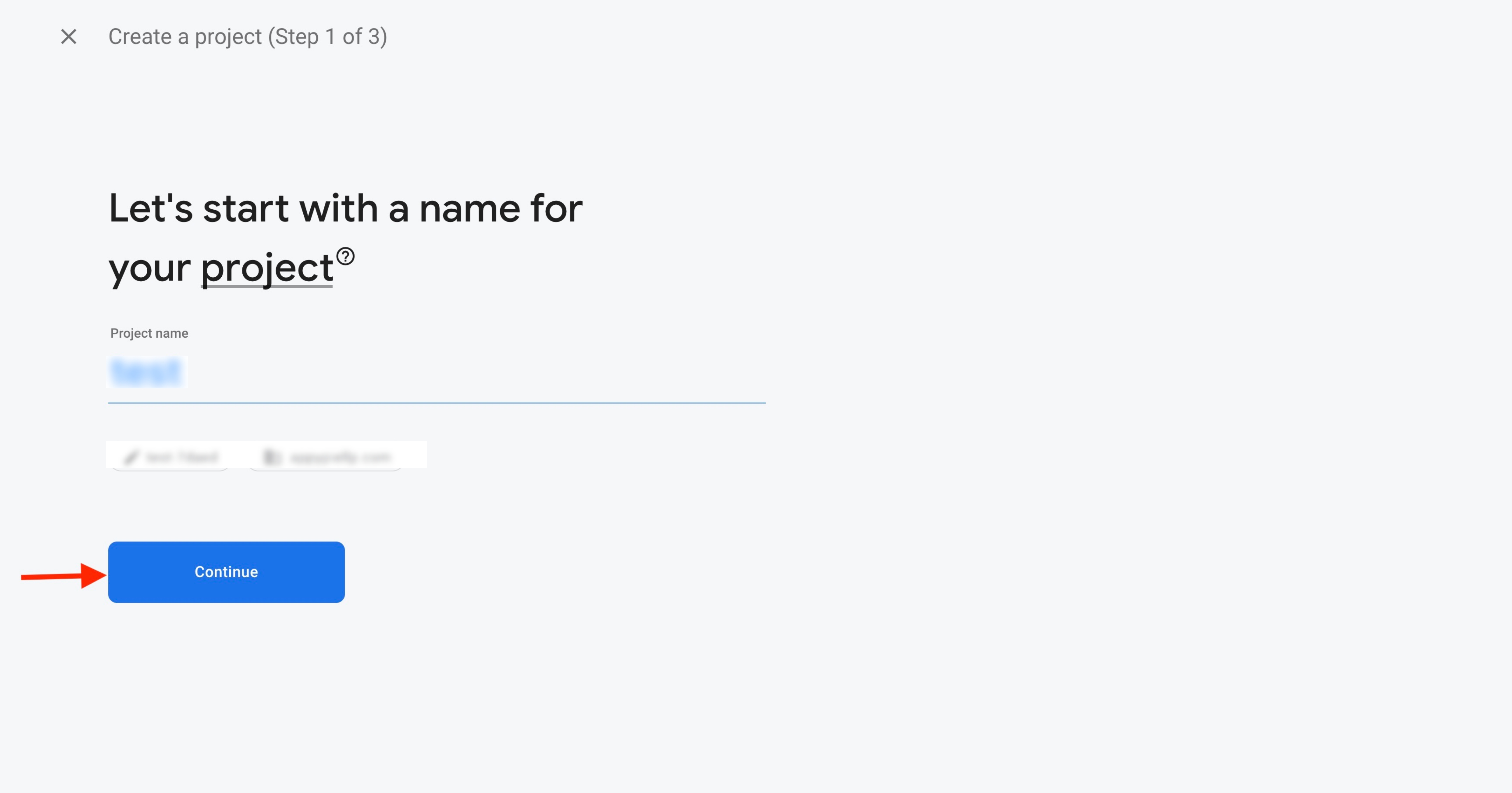
Step 7 : Enable Google Analytics for your project and click on Continue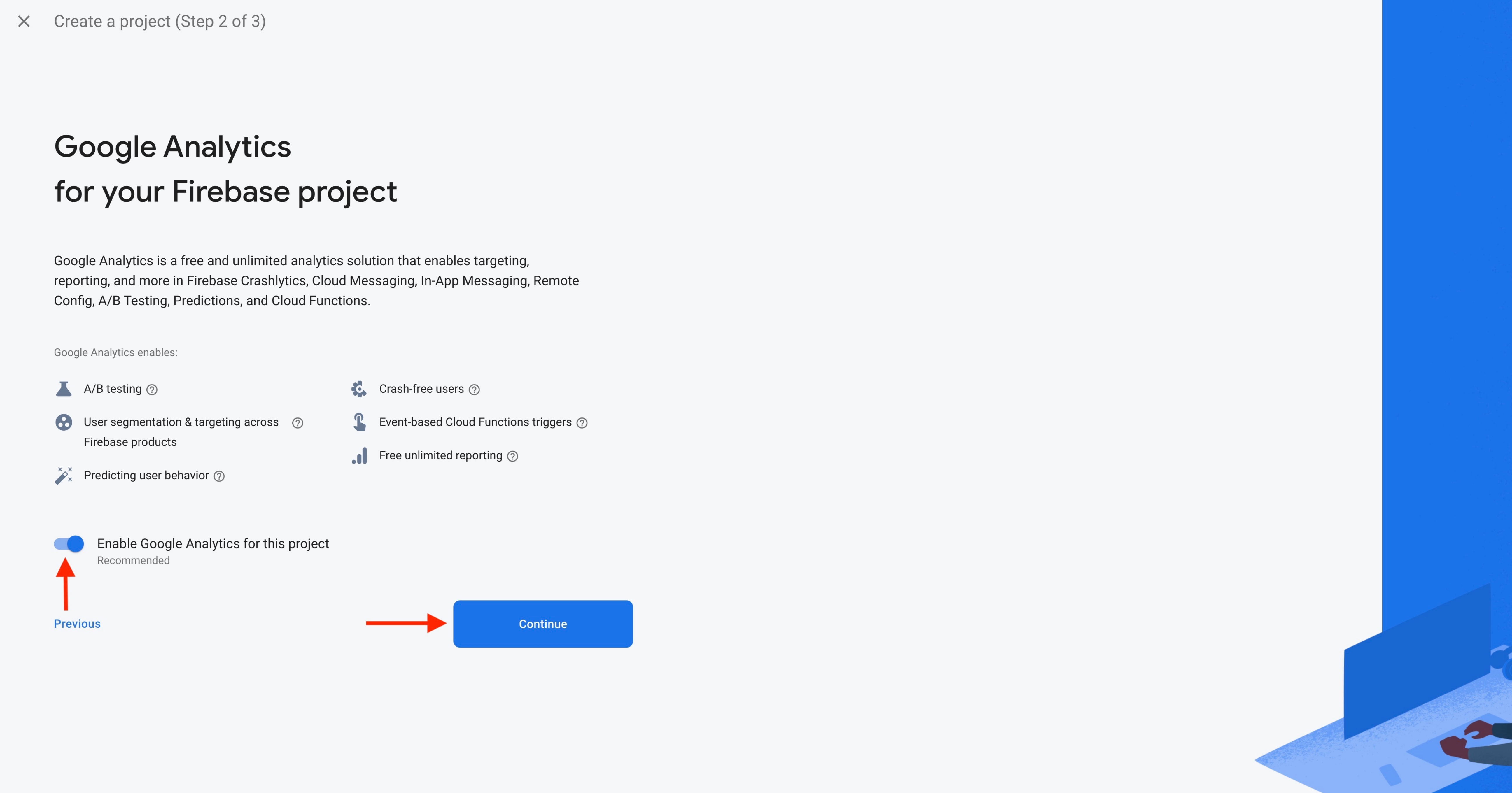 Step 8 : Open Configure Google Analytics dropdown menu
Step 8 : Open Configure Google Analytics dropdown menu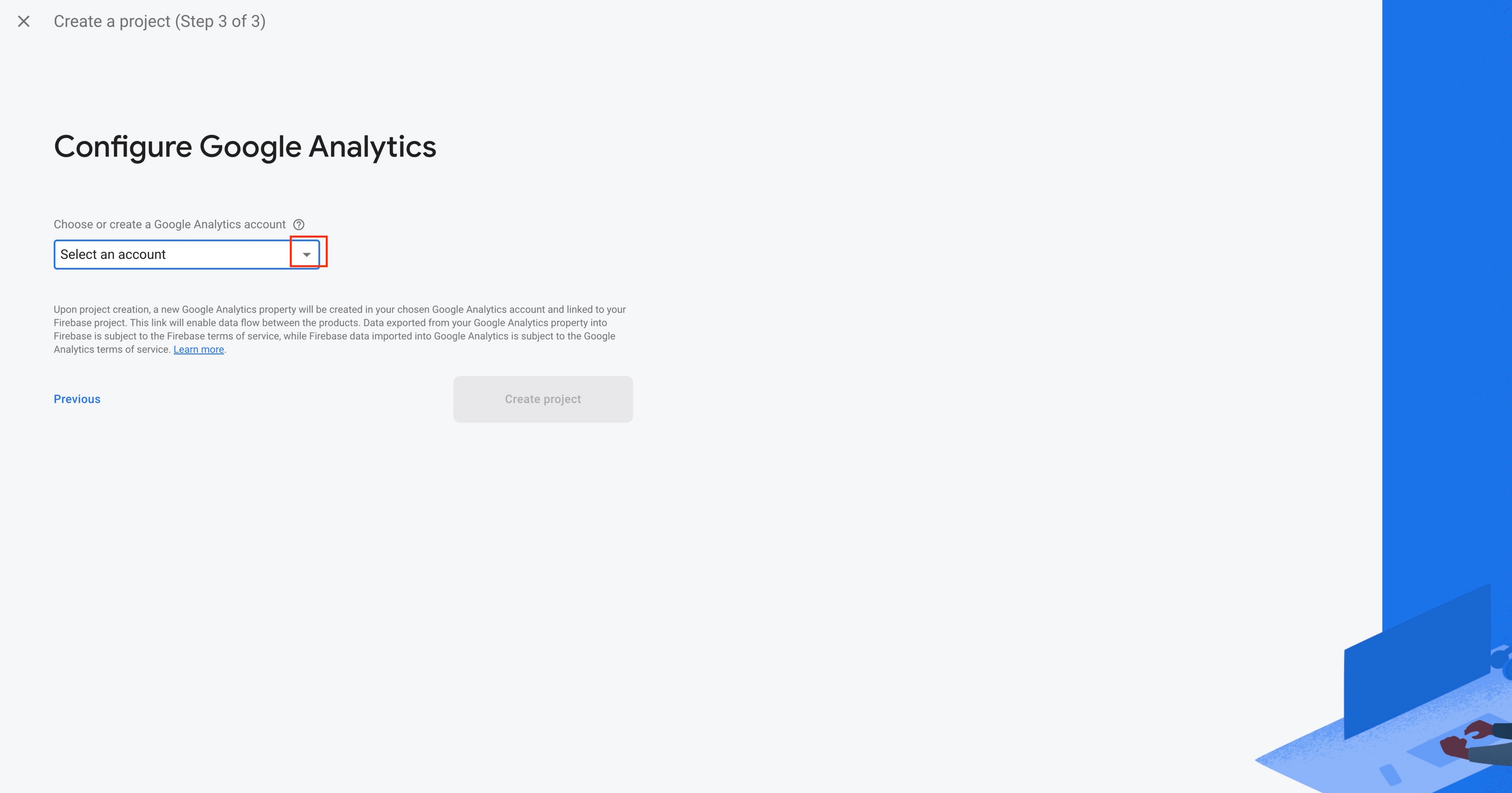
Step 9 : Select the Default Account for Firebase from the dropdown menu or create a new account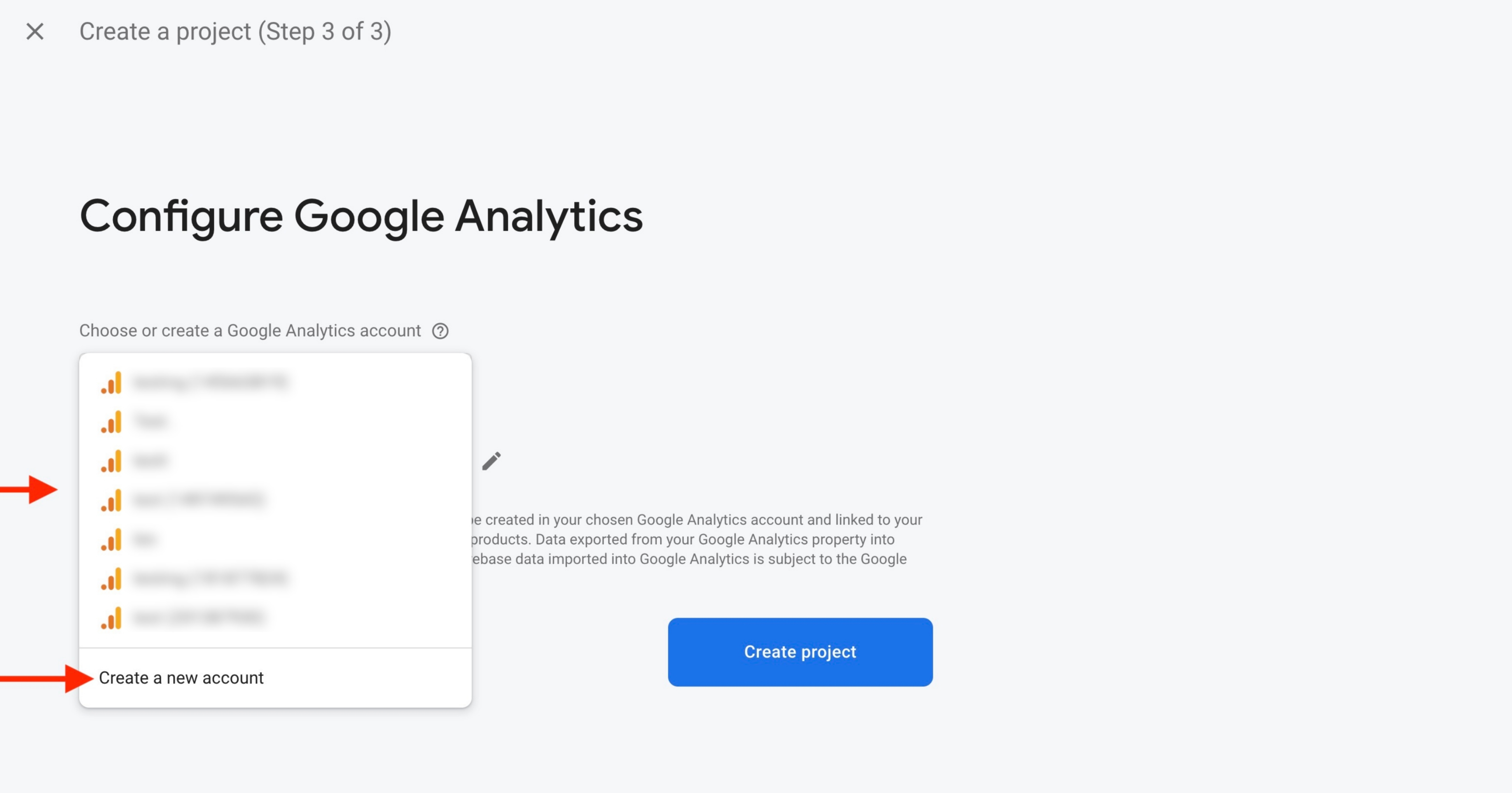
Step 10 : Click on Create Project.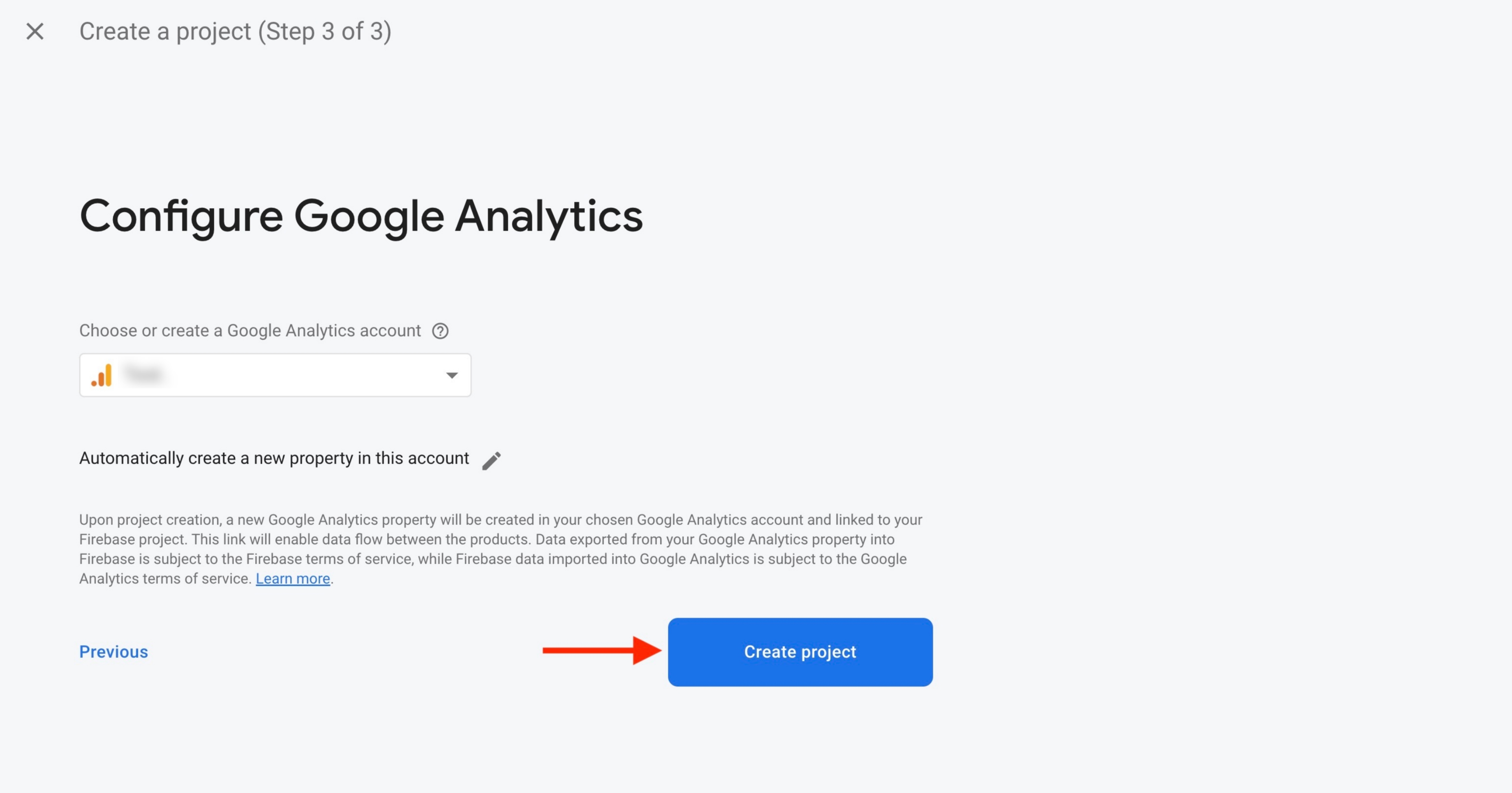
Step 11 : Click on Continue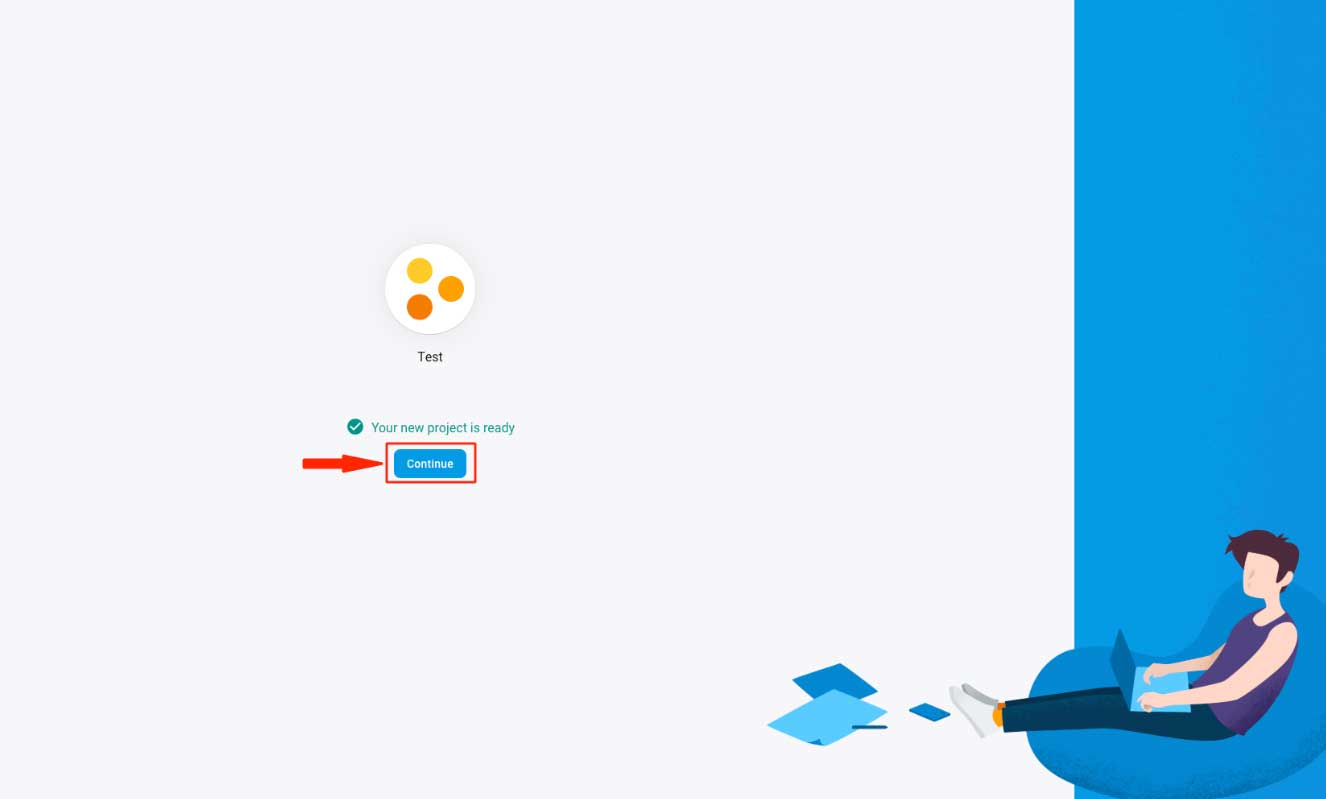 Step 12 : Click on Add Firebase to your web app
Step 12 : Click on Add Firebase to your web app 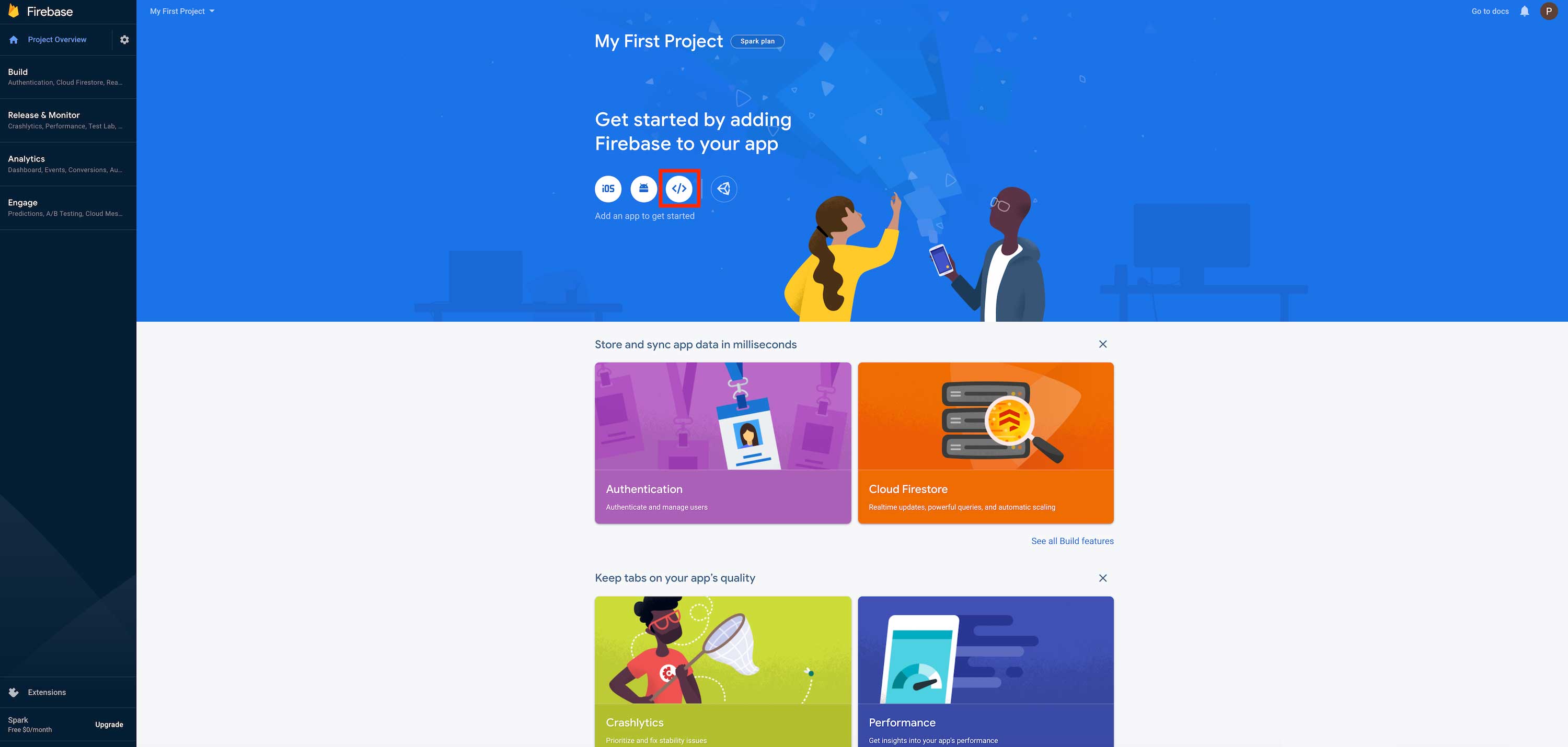 Step 13 : Enter App nickname
Step 13 : Enter App nickname 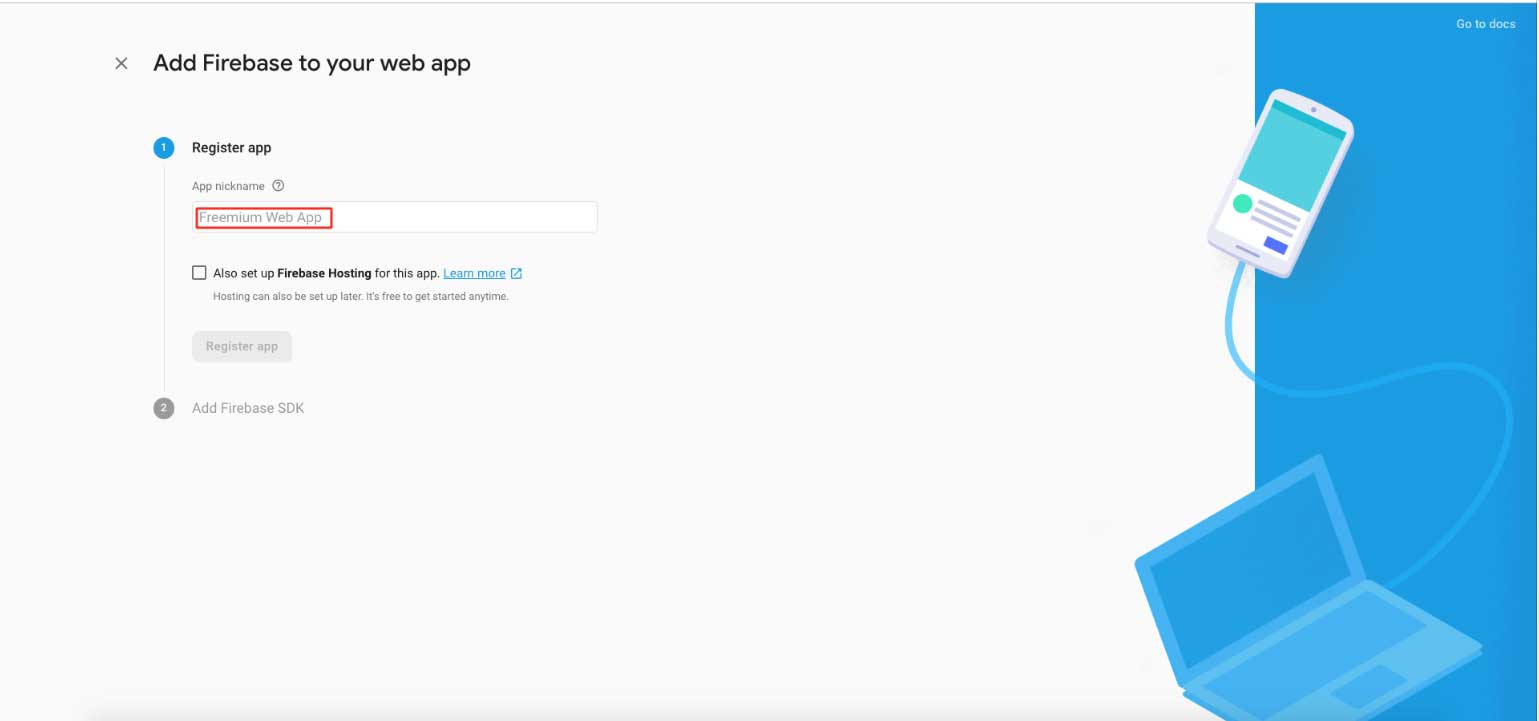 Step 14 : Click on Register app
Step 14 : Click on Register app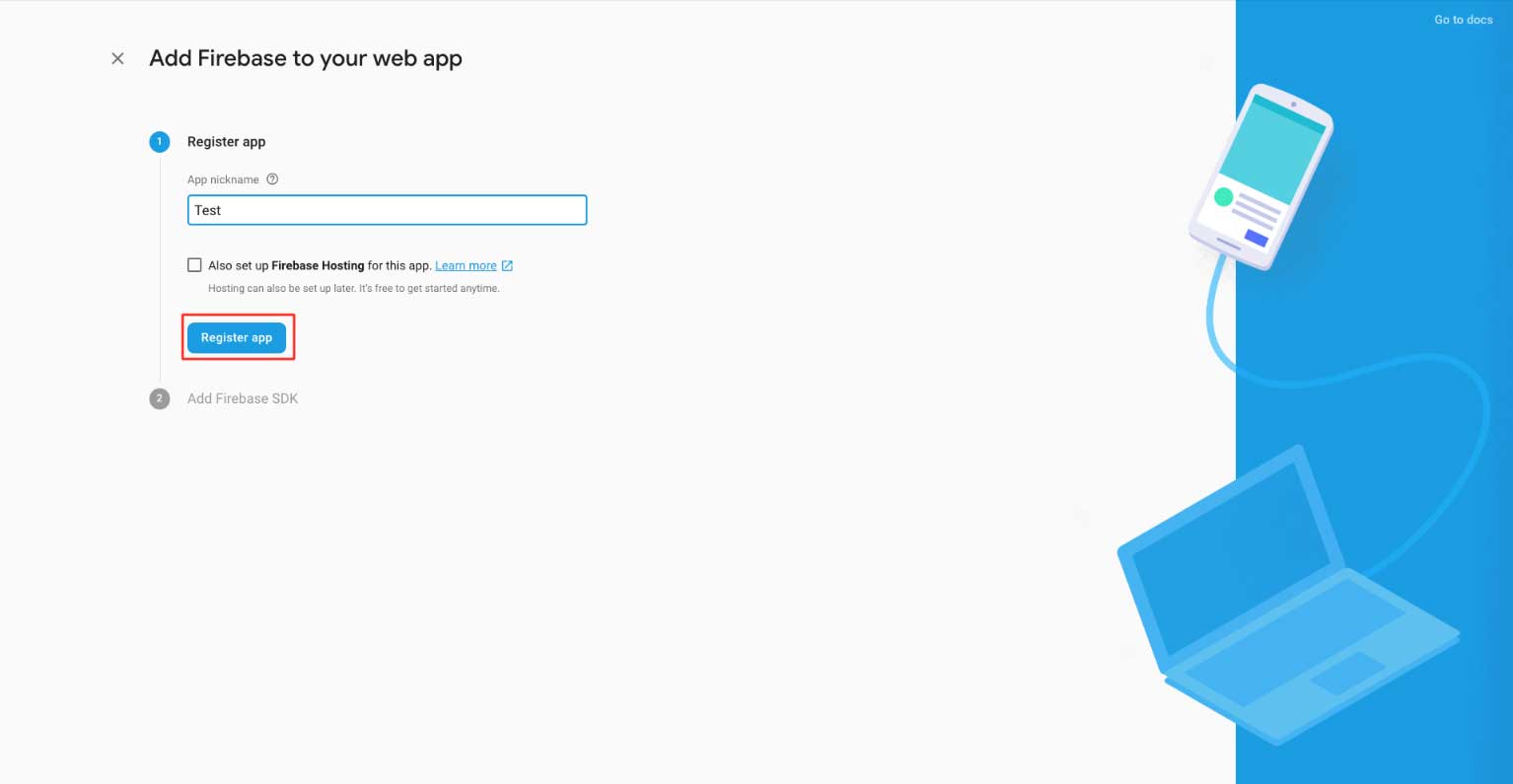 Step 15 : Click on Continue to Console
Step 15 : Click on Continue to Console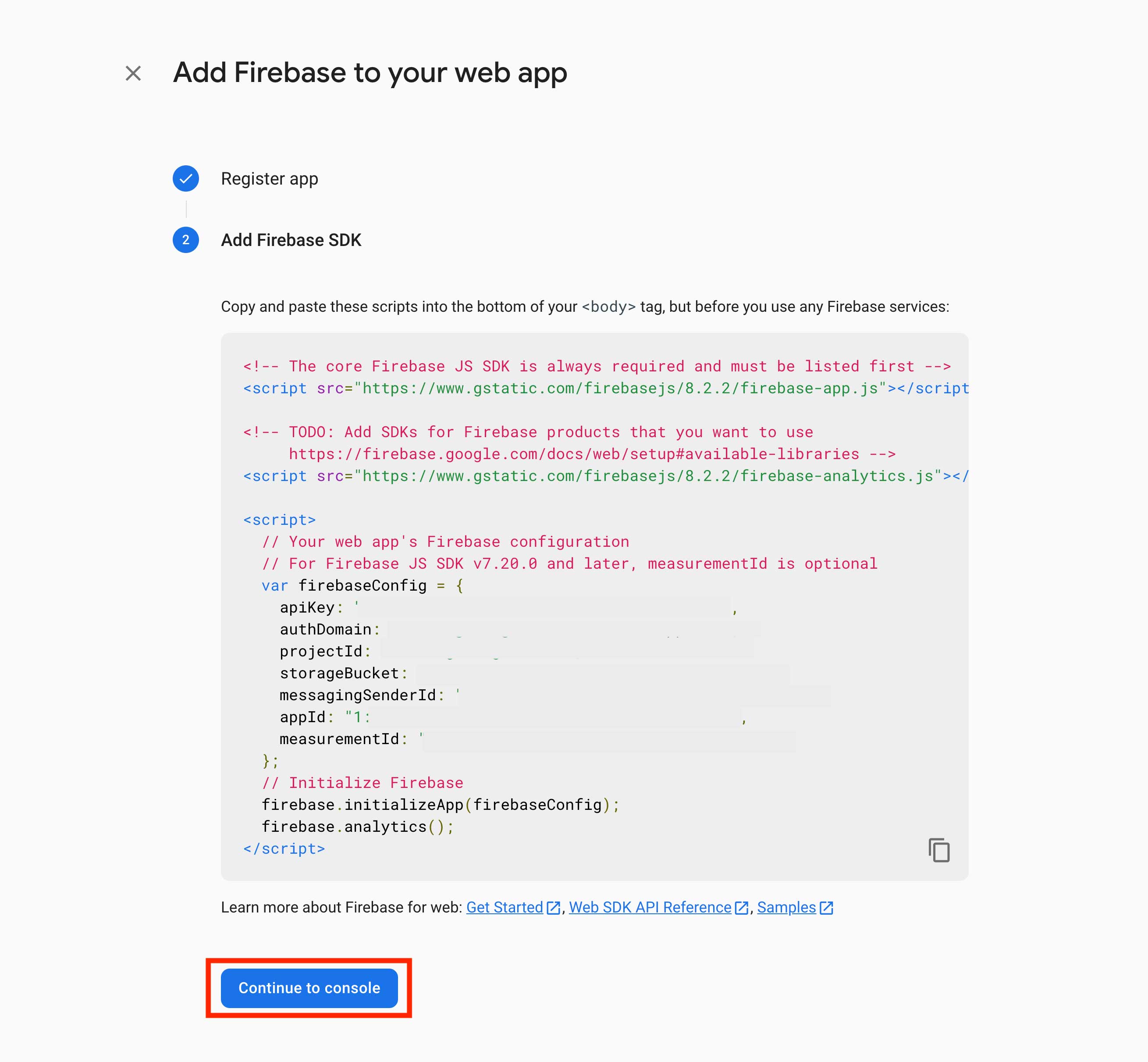 Step 16 : Click on Build menu
Step 16 : Click on Build menu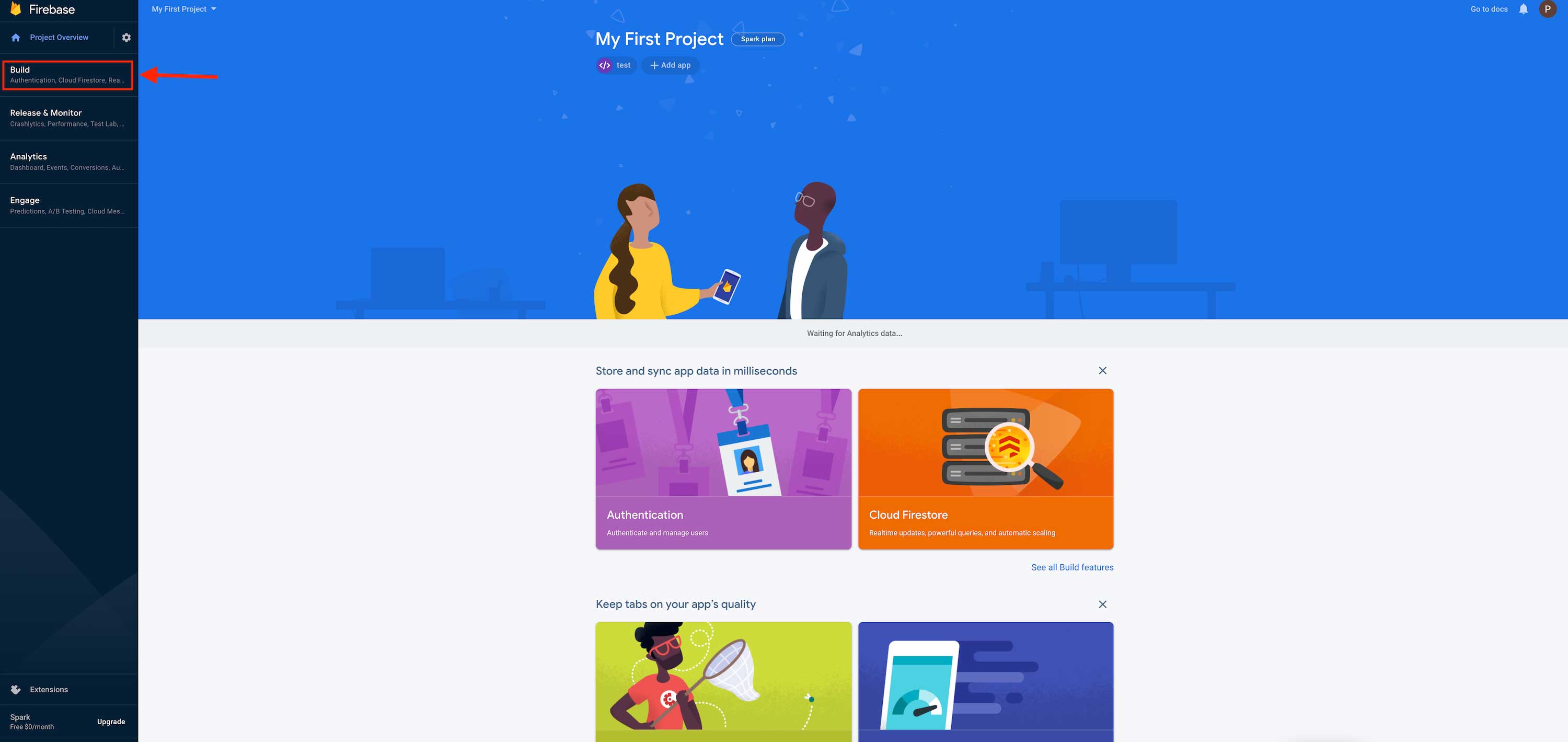 Step 17 : The Build dropdown menu will open on the left hand side panel, click on Authentication
Step 17 : The Build dropdown menu will open on the left hand side panel, click on Authentication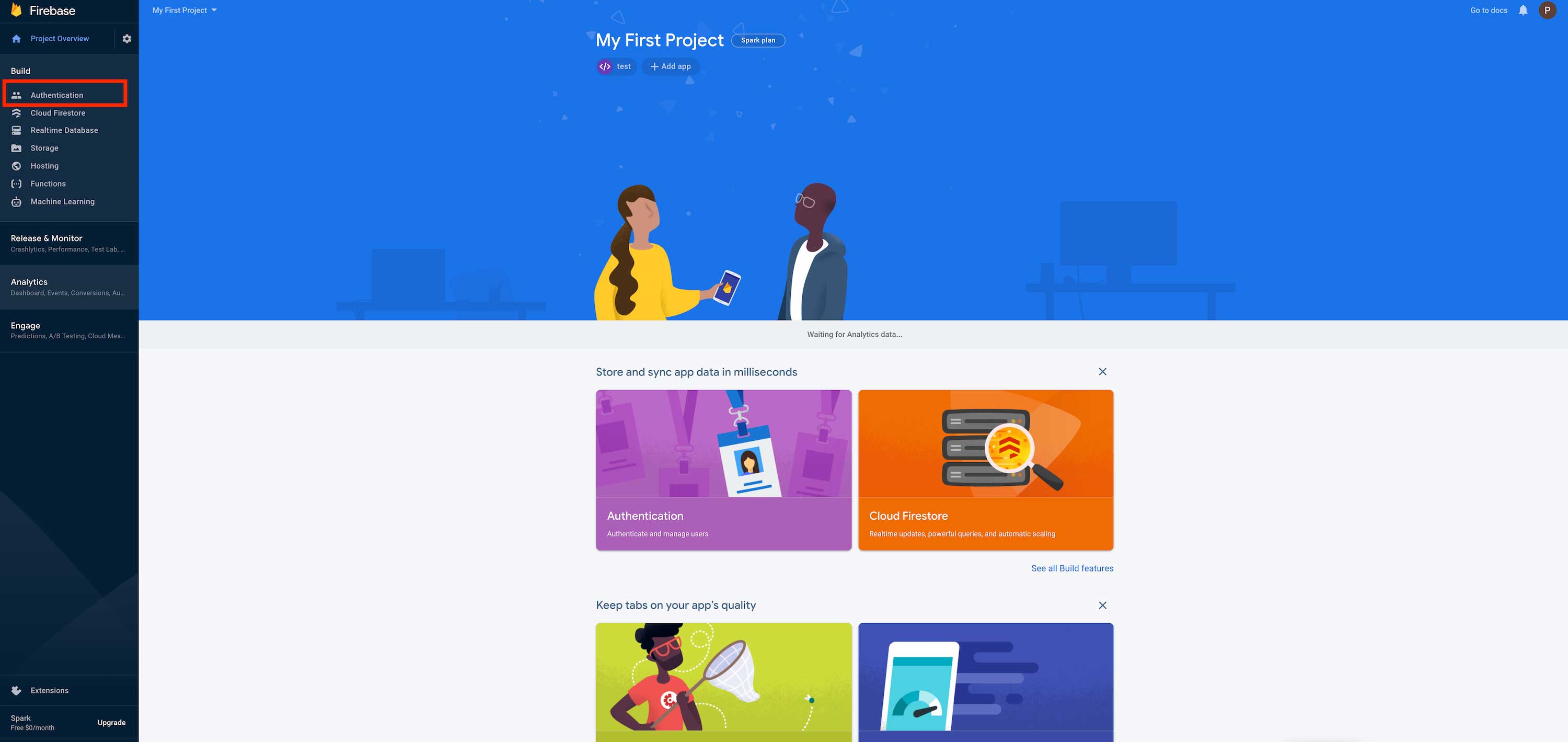 Step 18 : Click on Get Started
Step 18 : Click on Get Started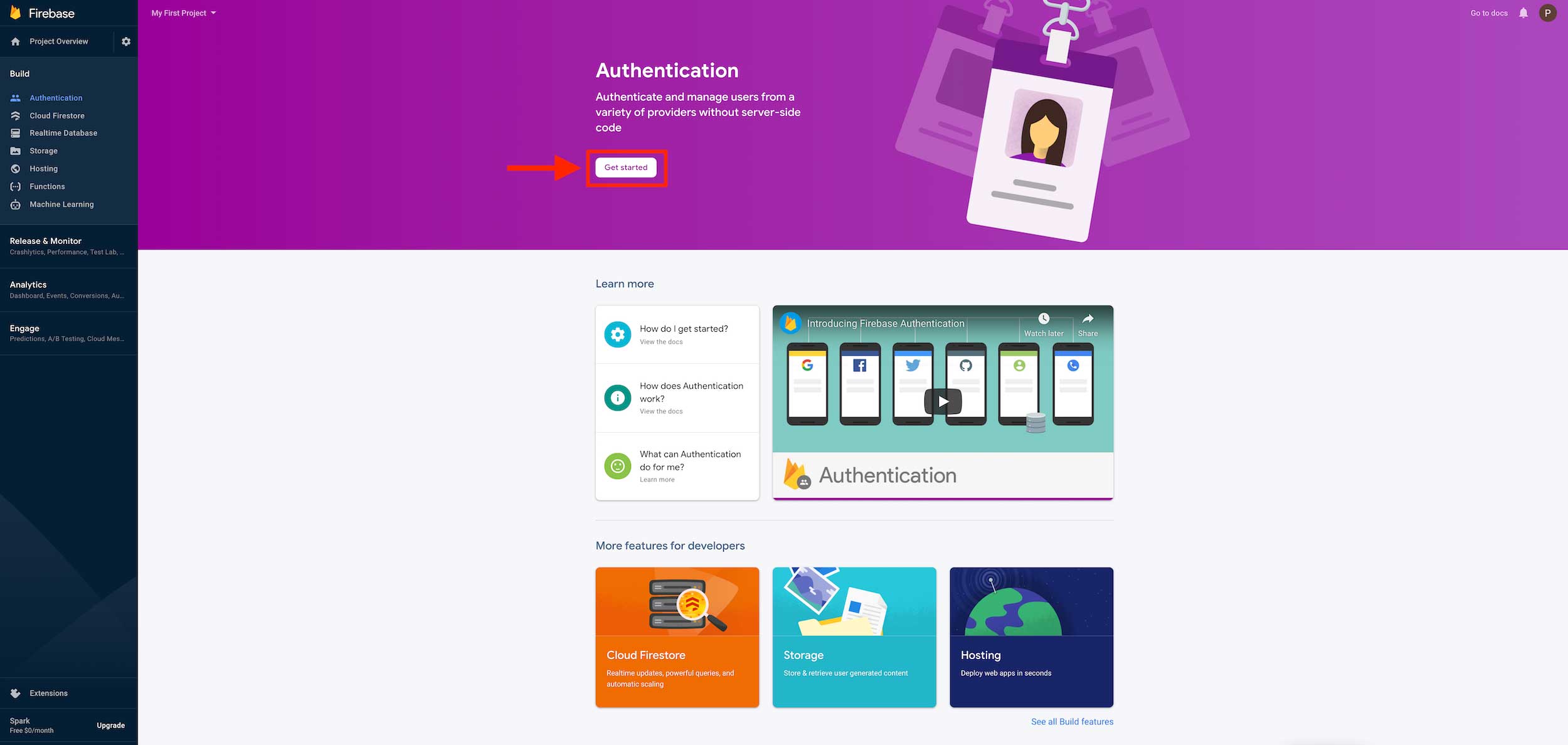 Step 19 : Click on Anonymous
Step 19 : Click on Anonymous 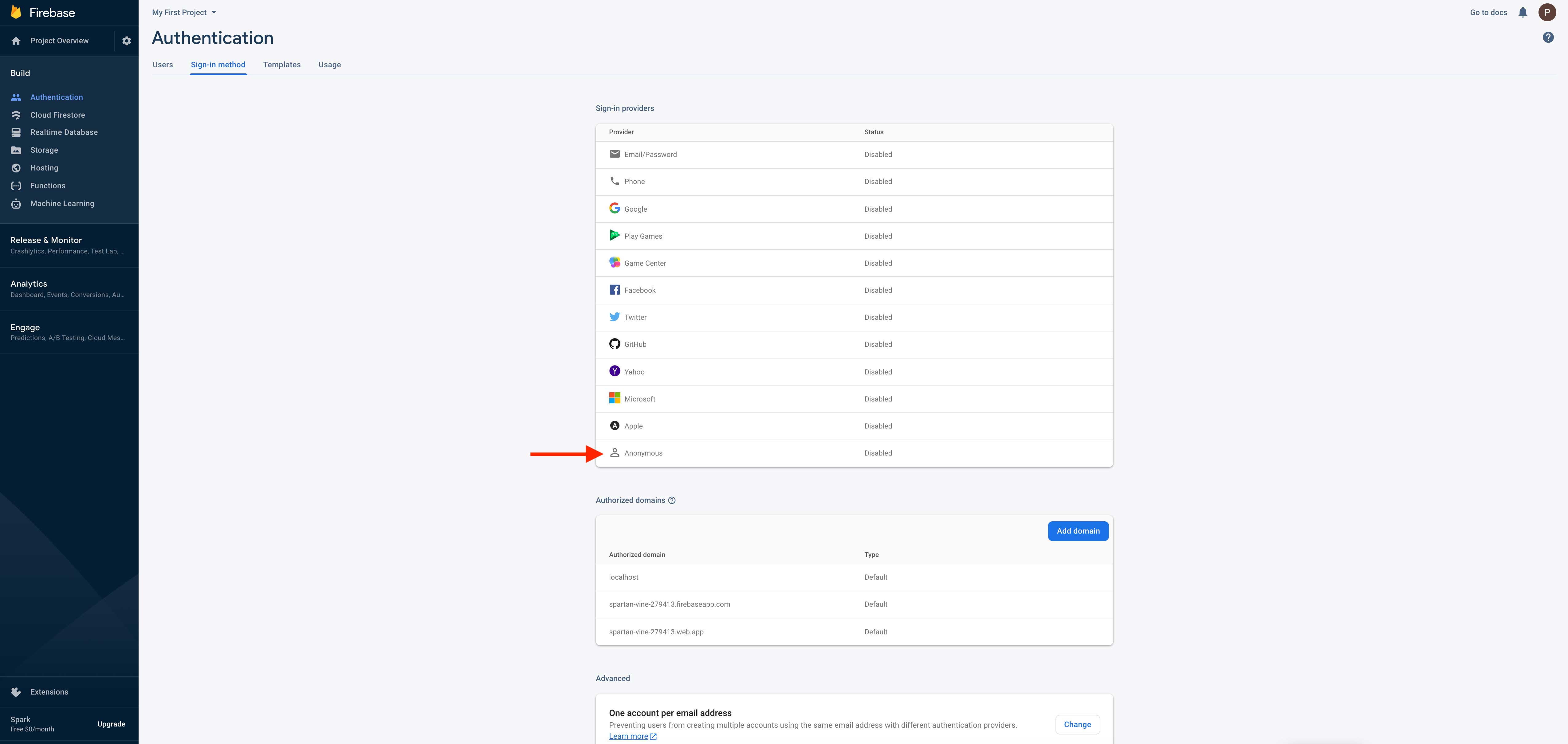 Step 20 : Enable Anonymous
Step 20 : Enable Anonymous 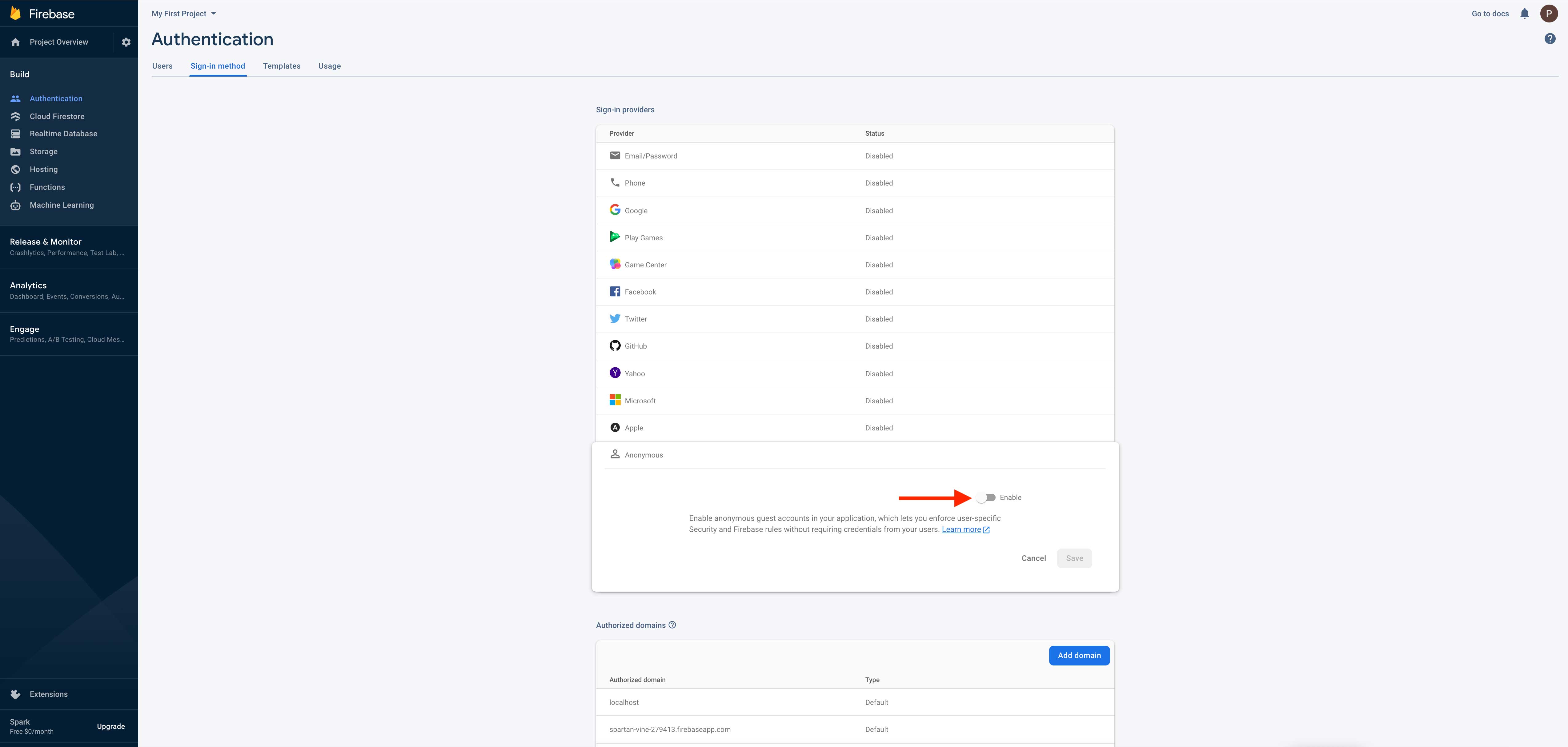 Step 21 : Once done, click on Save button
Step 21 : Once done, click on Save button 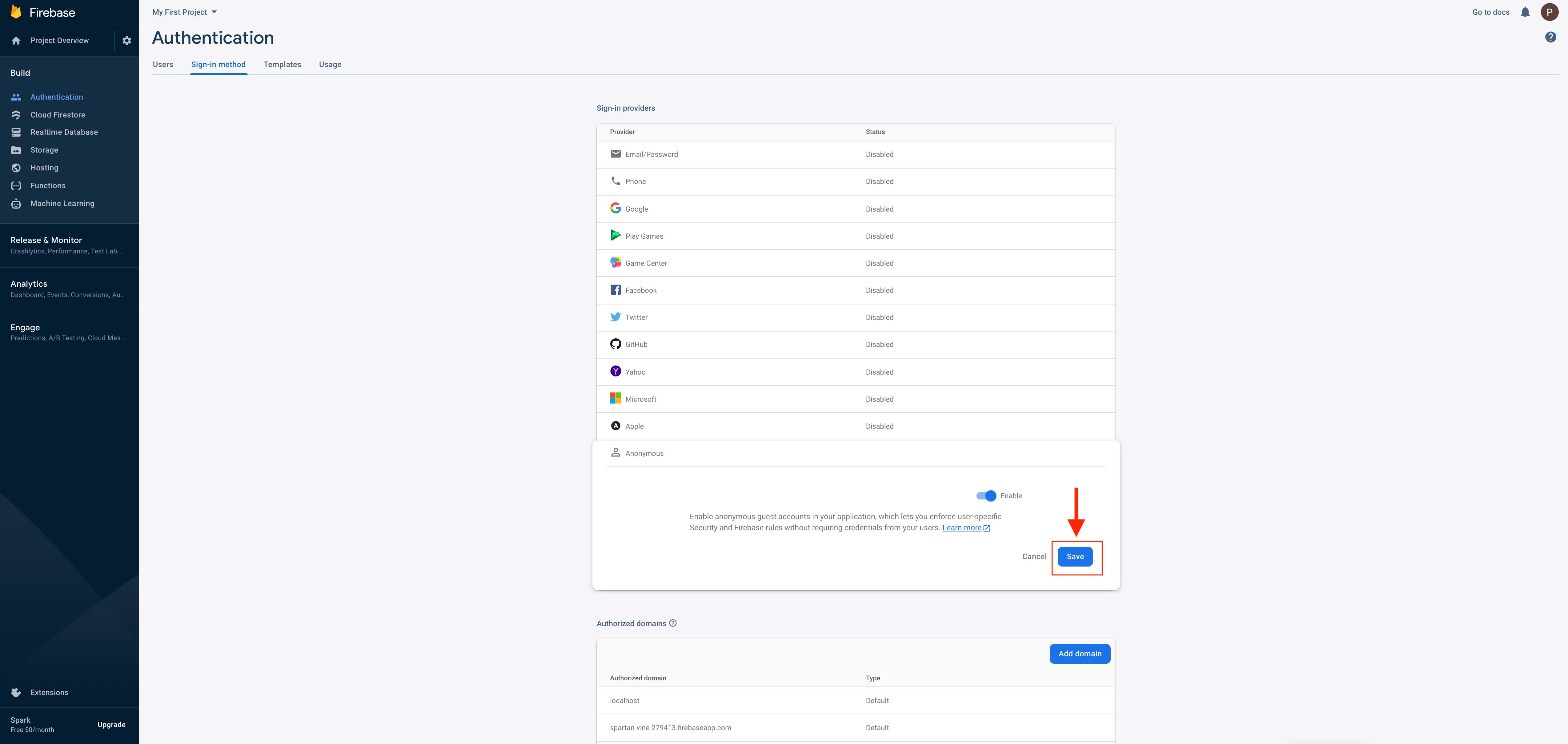 Step 22 : In build menu on the left hand side panel, click on Realtime database
Step 22 : In build menu on the left hand side panel, click on Realtime database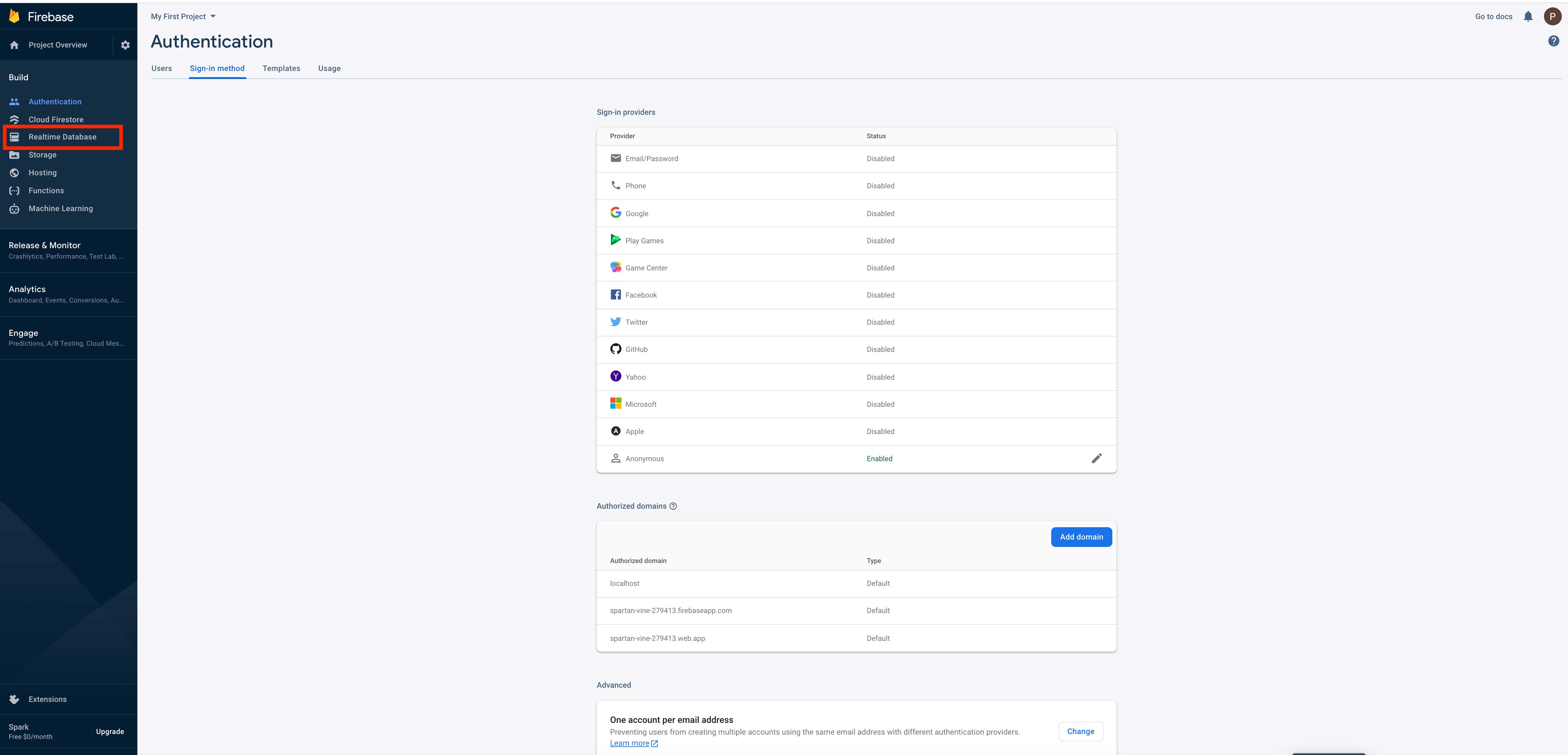 Step 23 : Click on Create database
Step 23 : Click on Create database 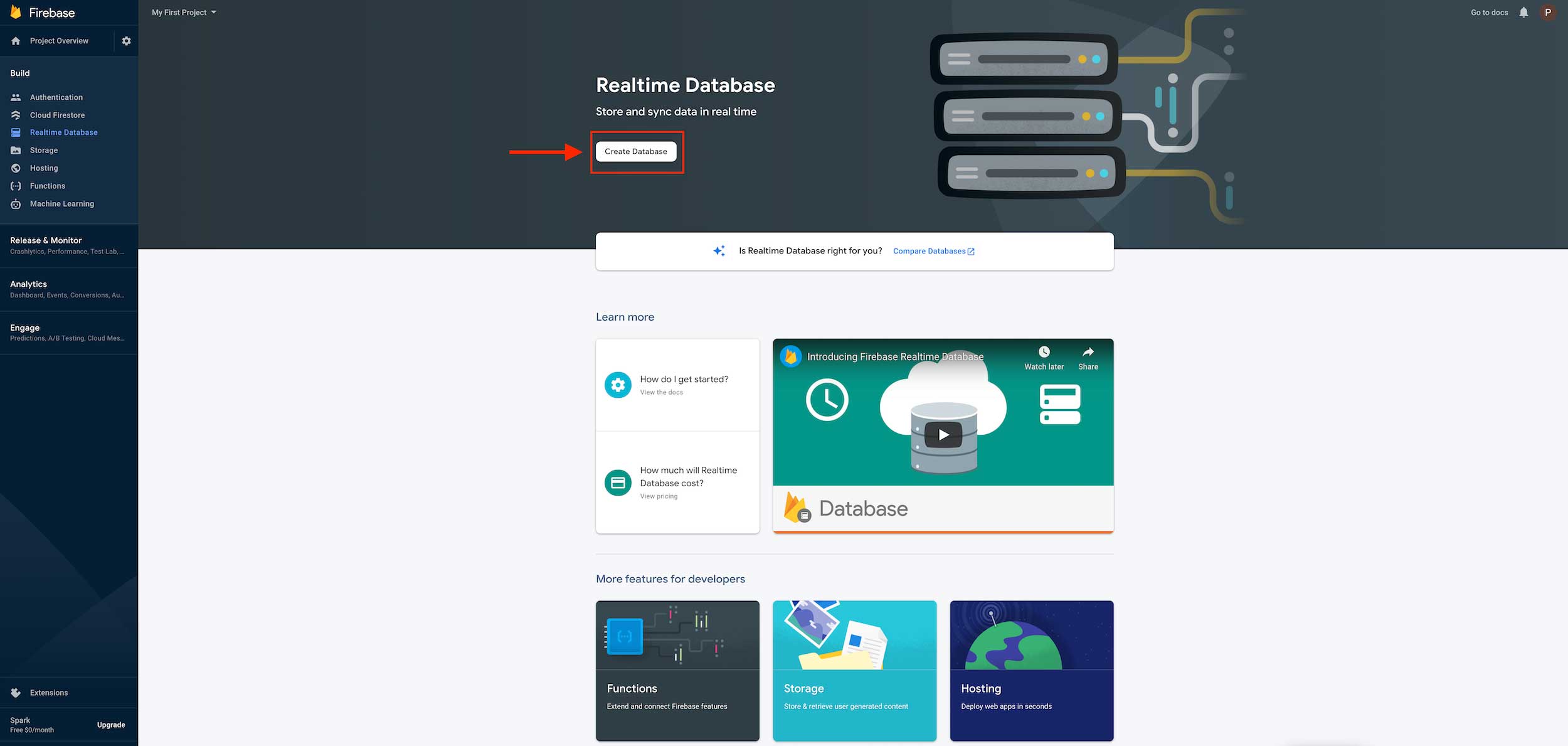 Step 24 : Select Realtime database location by click on dropdown menu and after select click on next
Step 24 : Select Realtime database location by click on dropdown menu and after select click on next 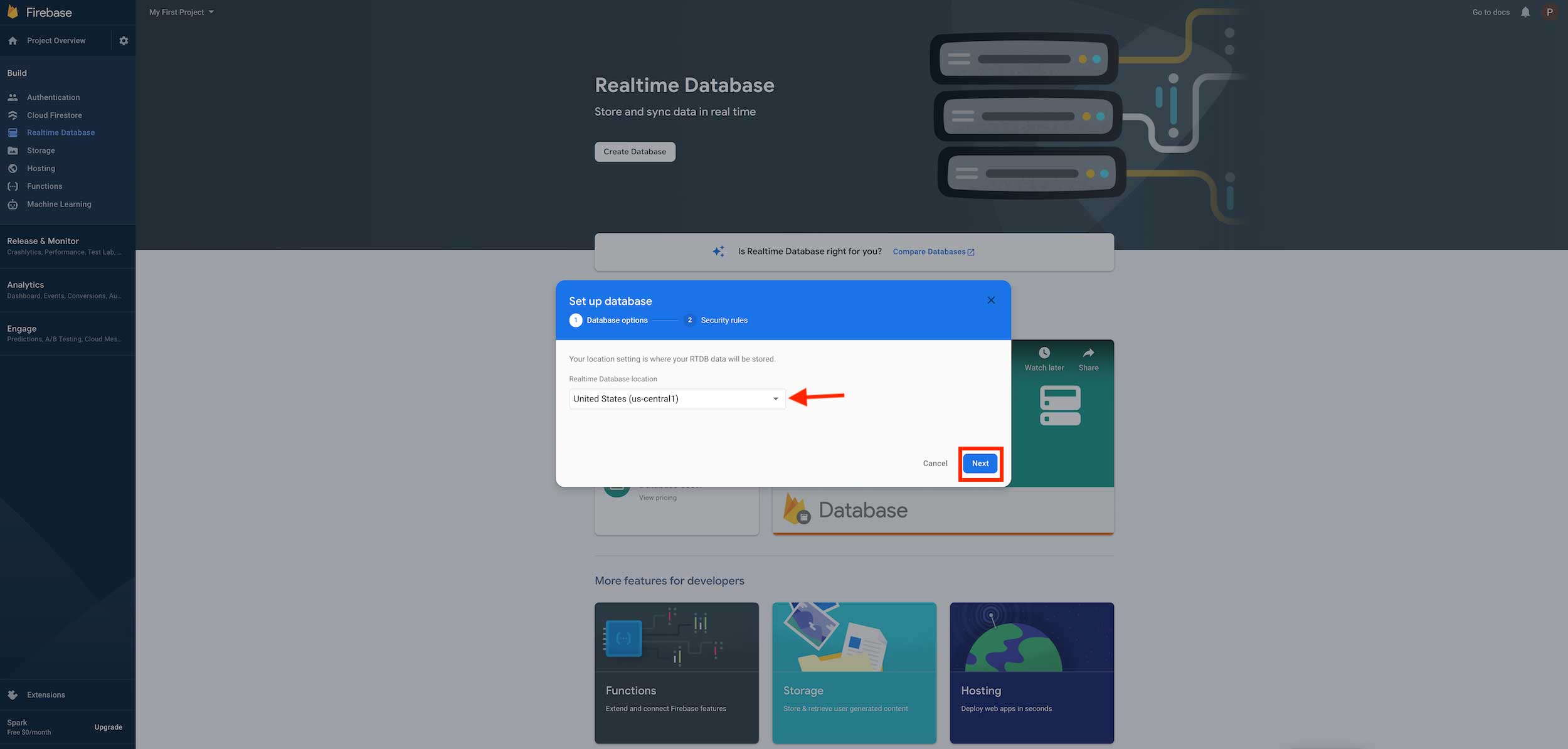 Step 25 : Click on Enable
Step 25 : Click on Enable 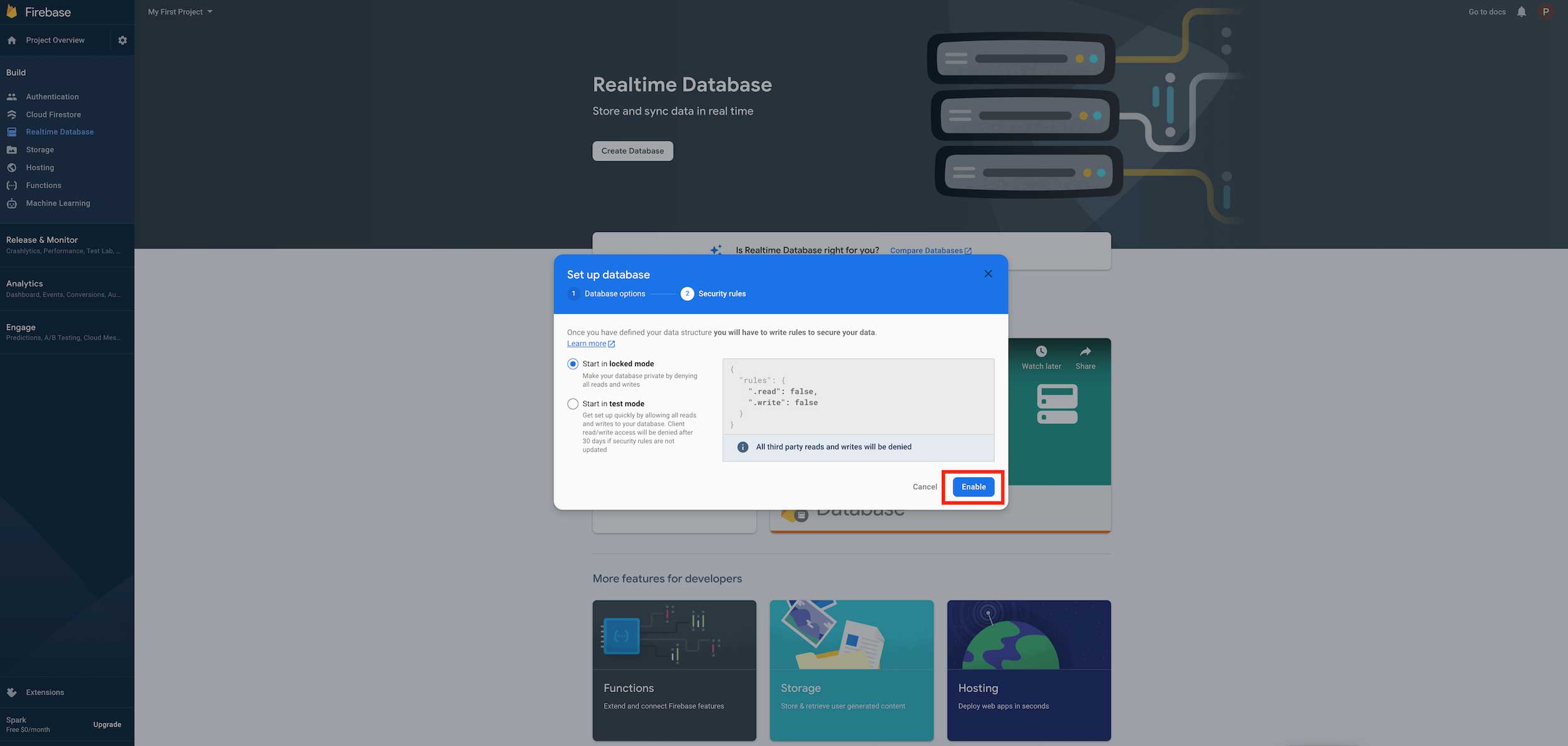 Step 26 : Here is your Firebase(Data) url copy it.And Click on Rules
Step 26 : Here is your Firebase(Data) url copy it.And Click on Rules
Note: You can also find the Firebase(Data) URL in step 30. Copy the URL from here if you do not find the URL in step 30.
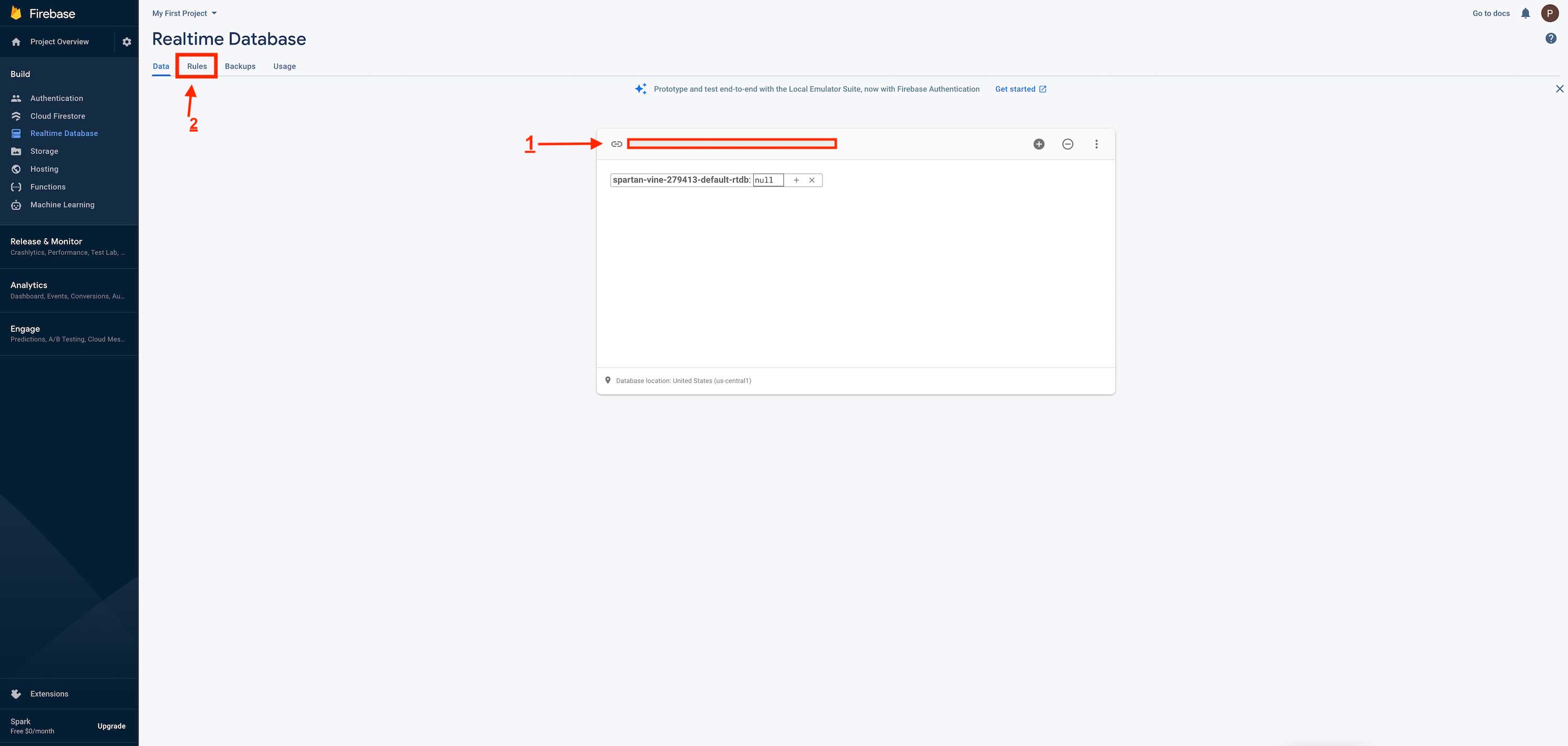
Step 27 : Delete the entire code 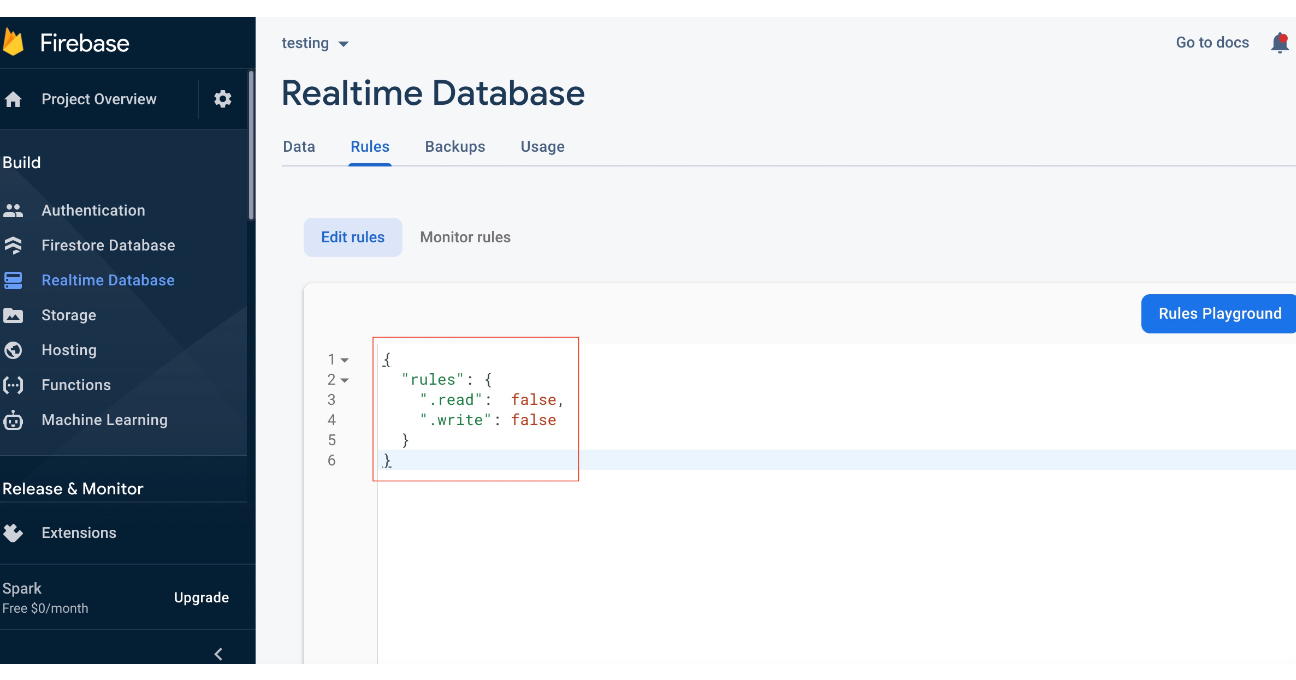
Step 28 : Now enter the following code, and click on Publish
{
"rules": {
".read": "auth.uid != null",
".write": "auth.uid != null"
}
}
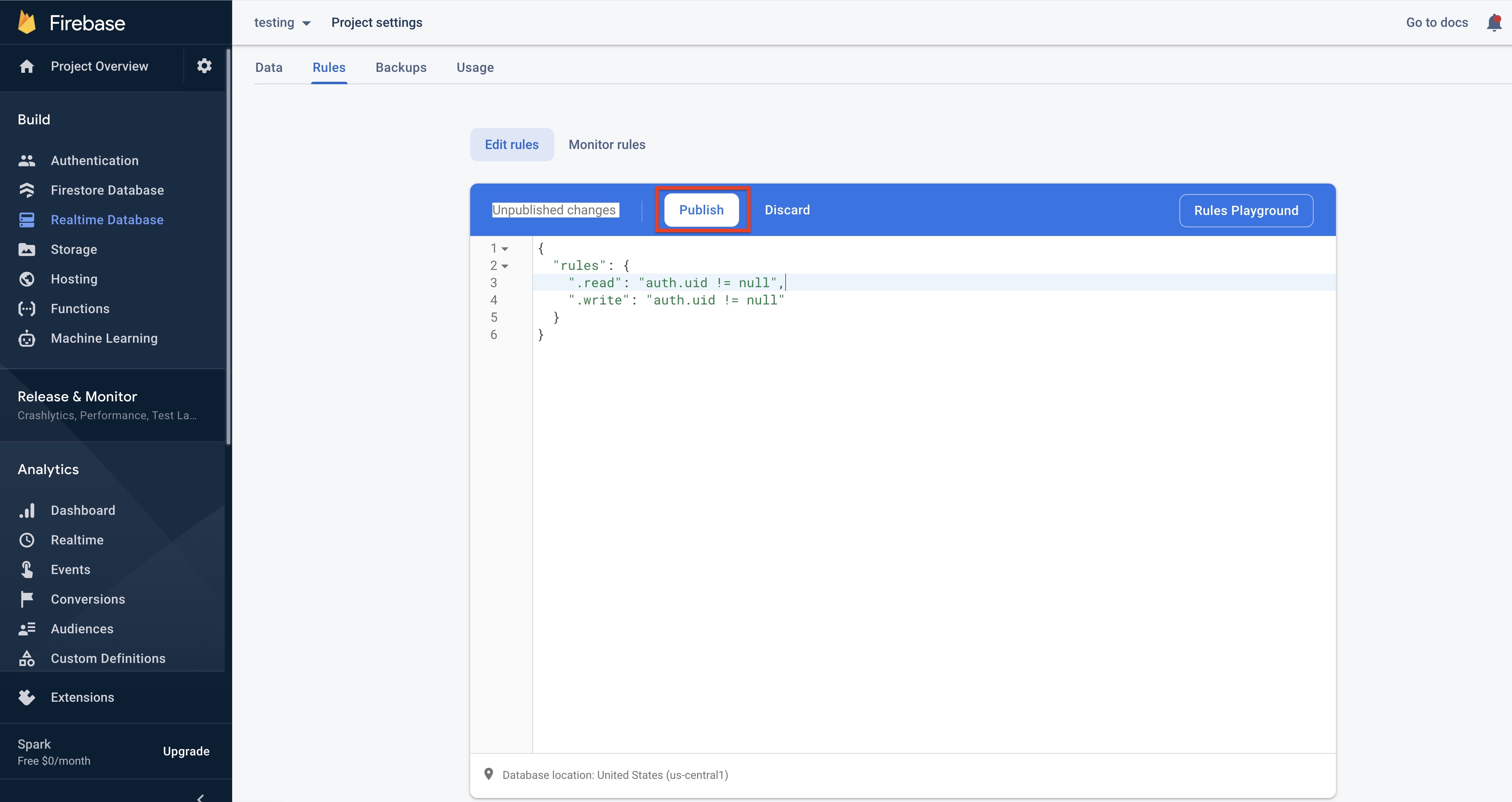
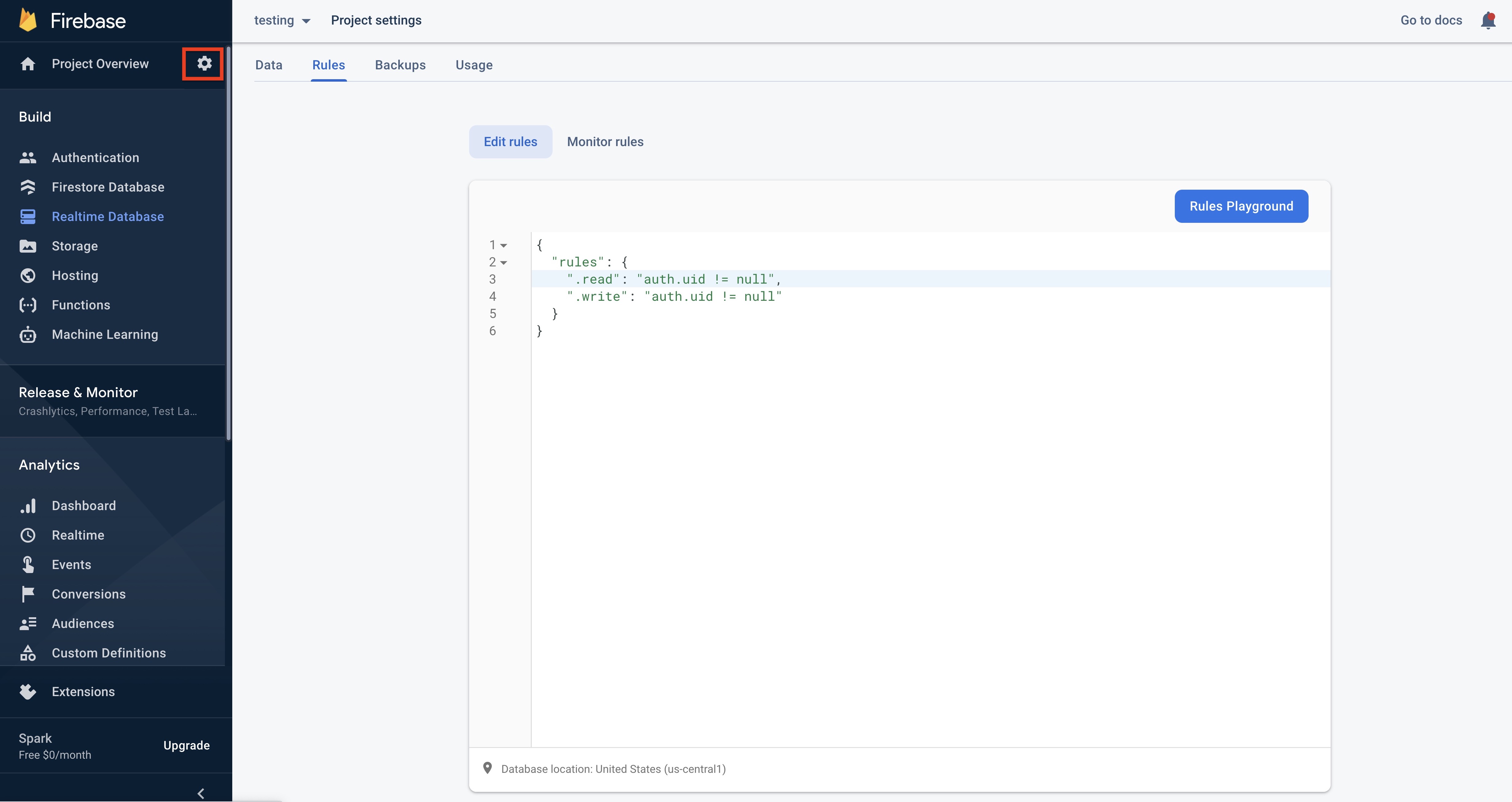
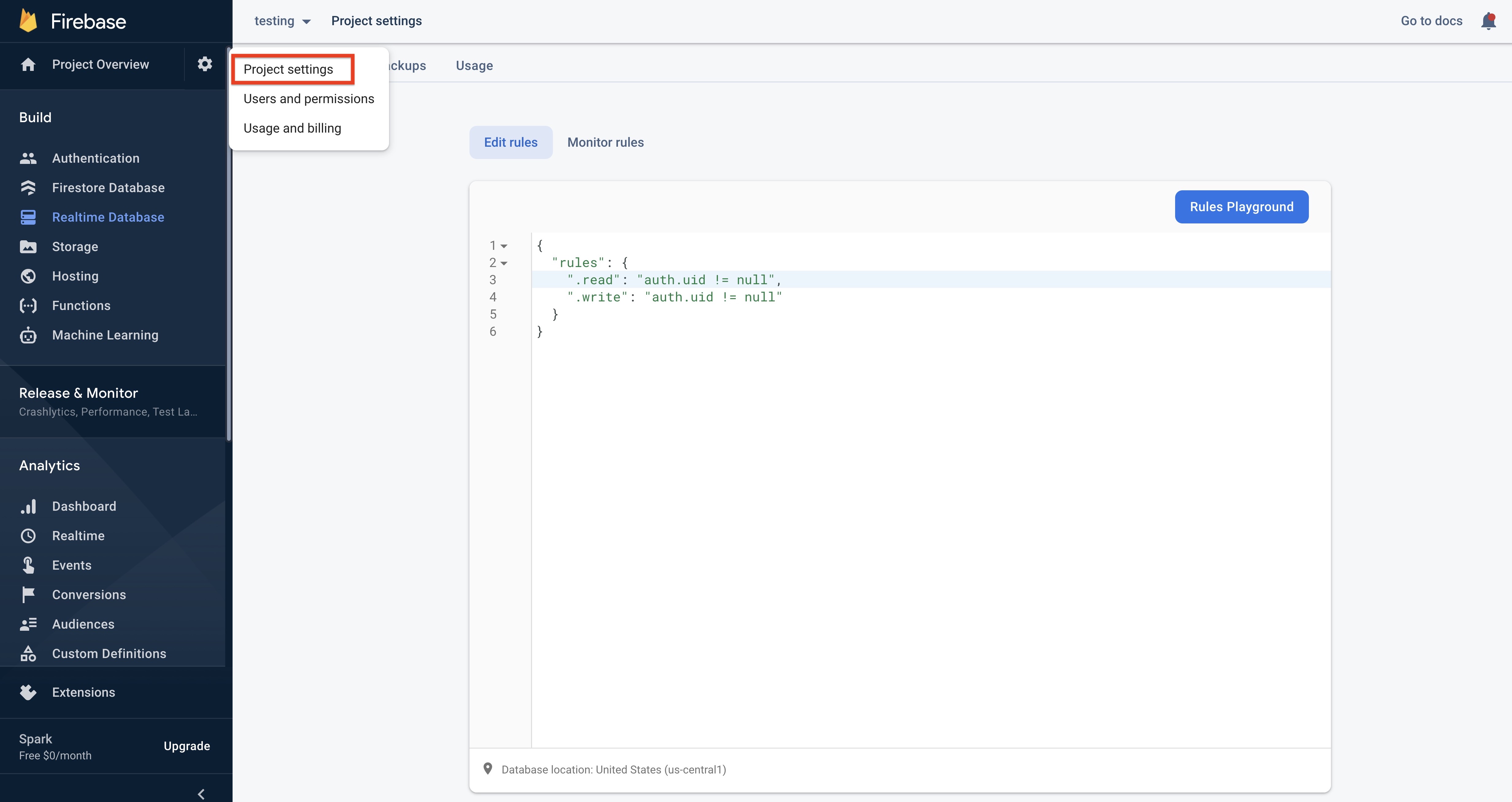
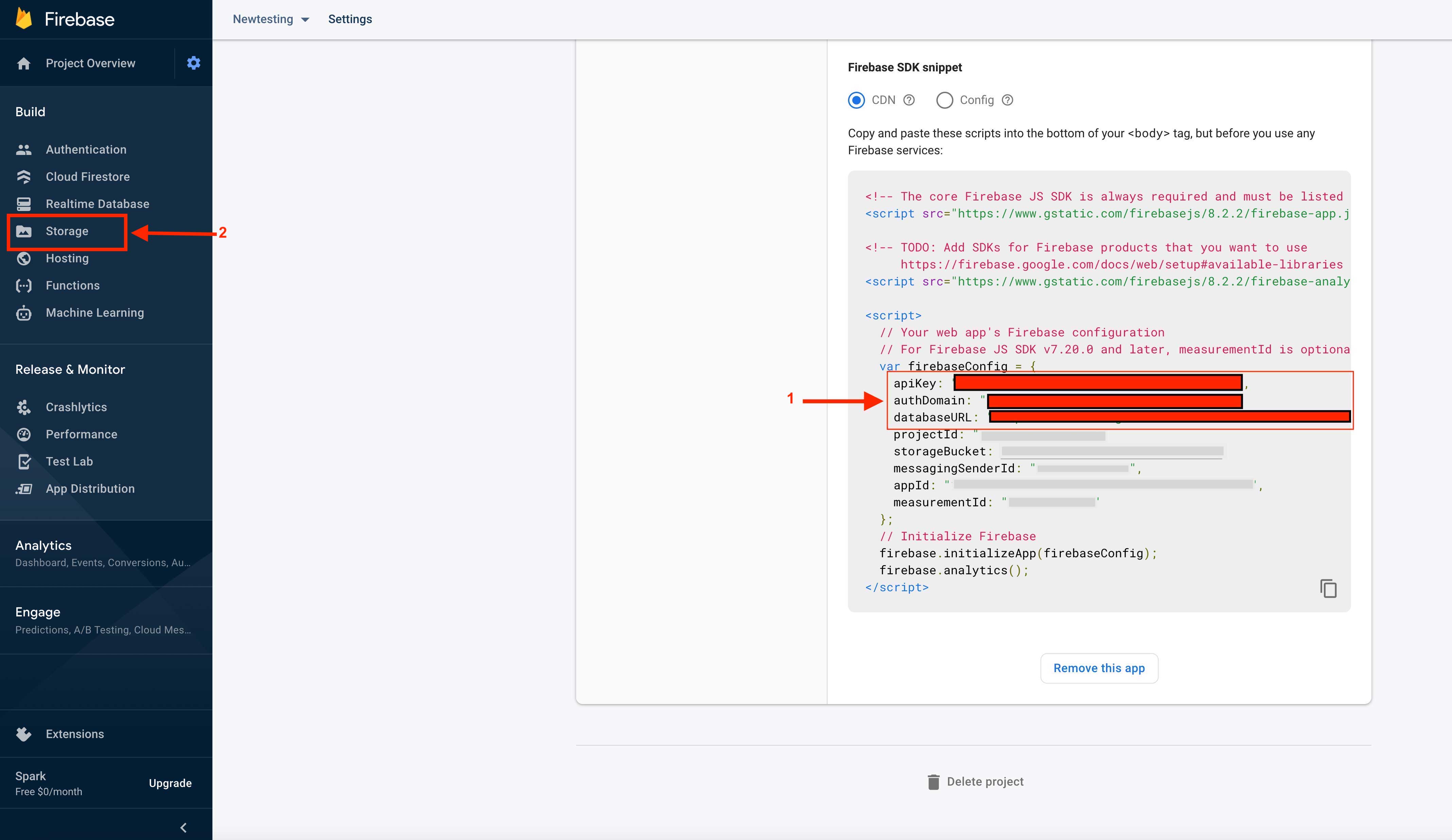

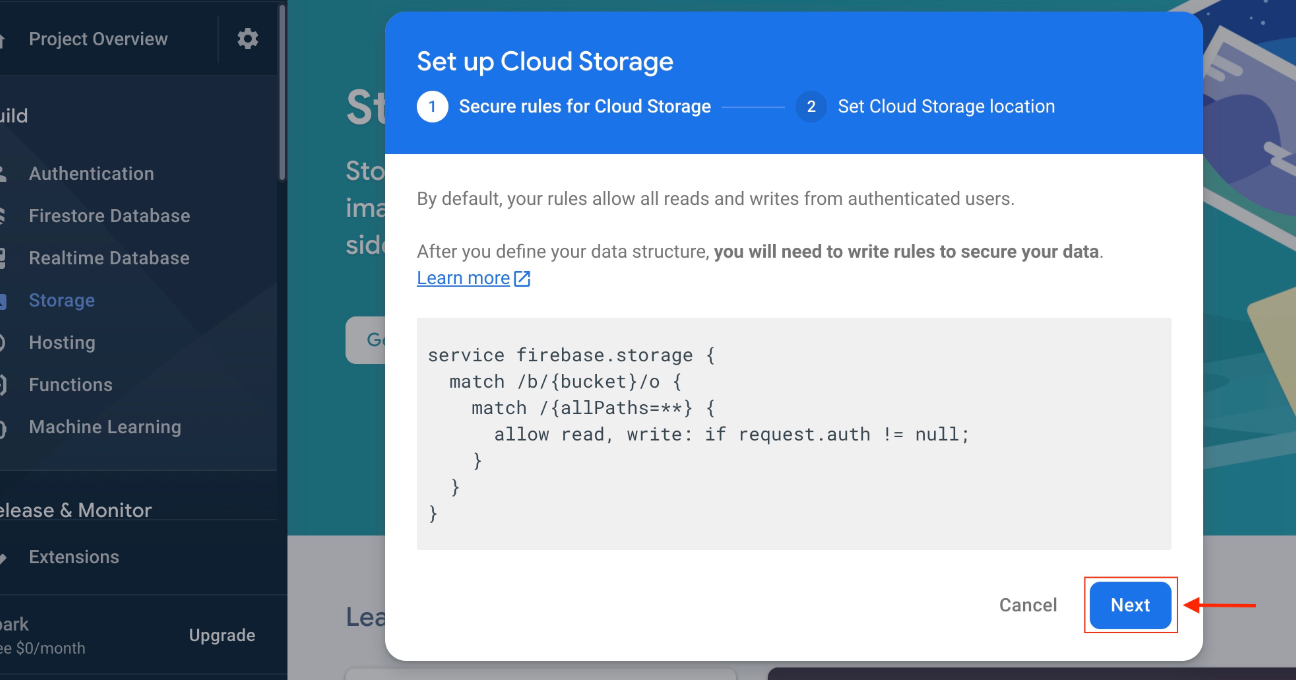
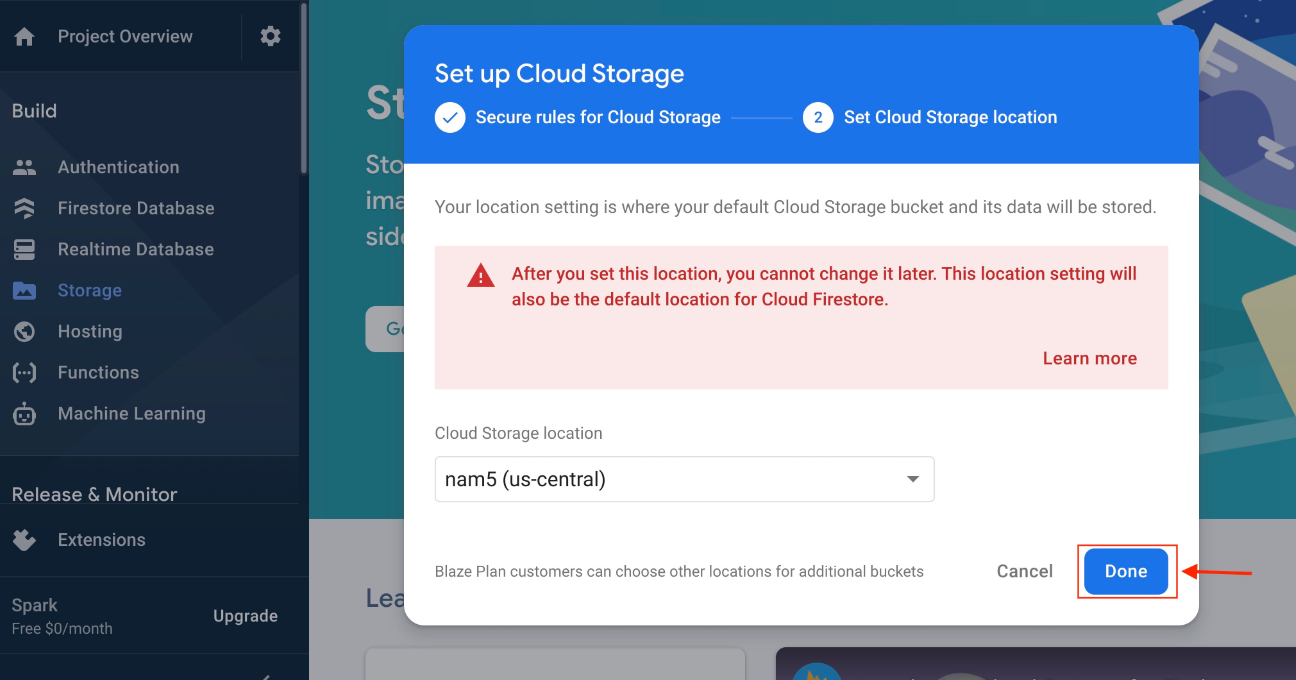
Step 35 : Here is your Storage Bucket URL. Exclude gs:// and copy the remaining part of the URL, and click on Rule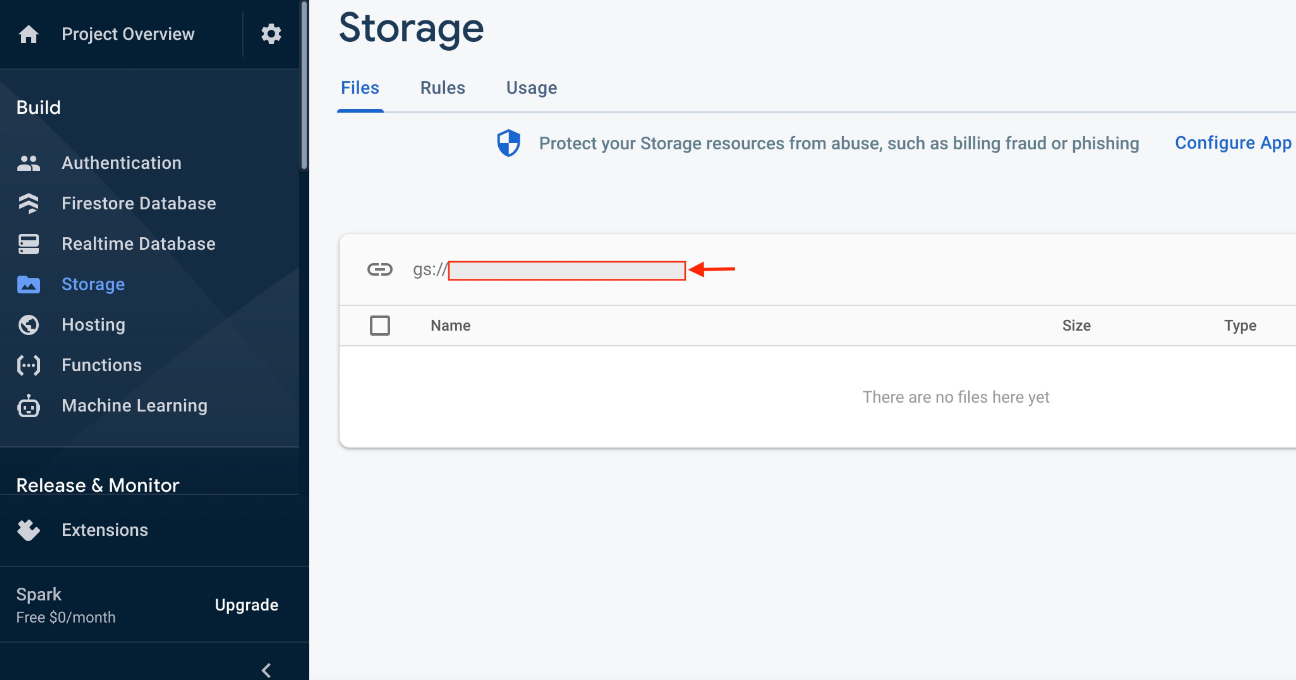
Step 36 : Delete the entire code 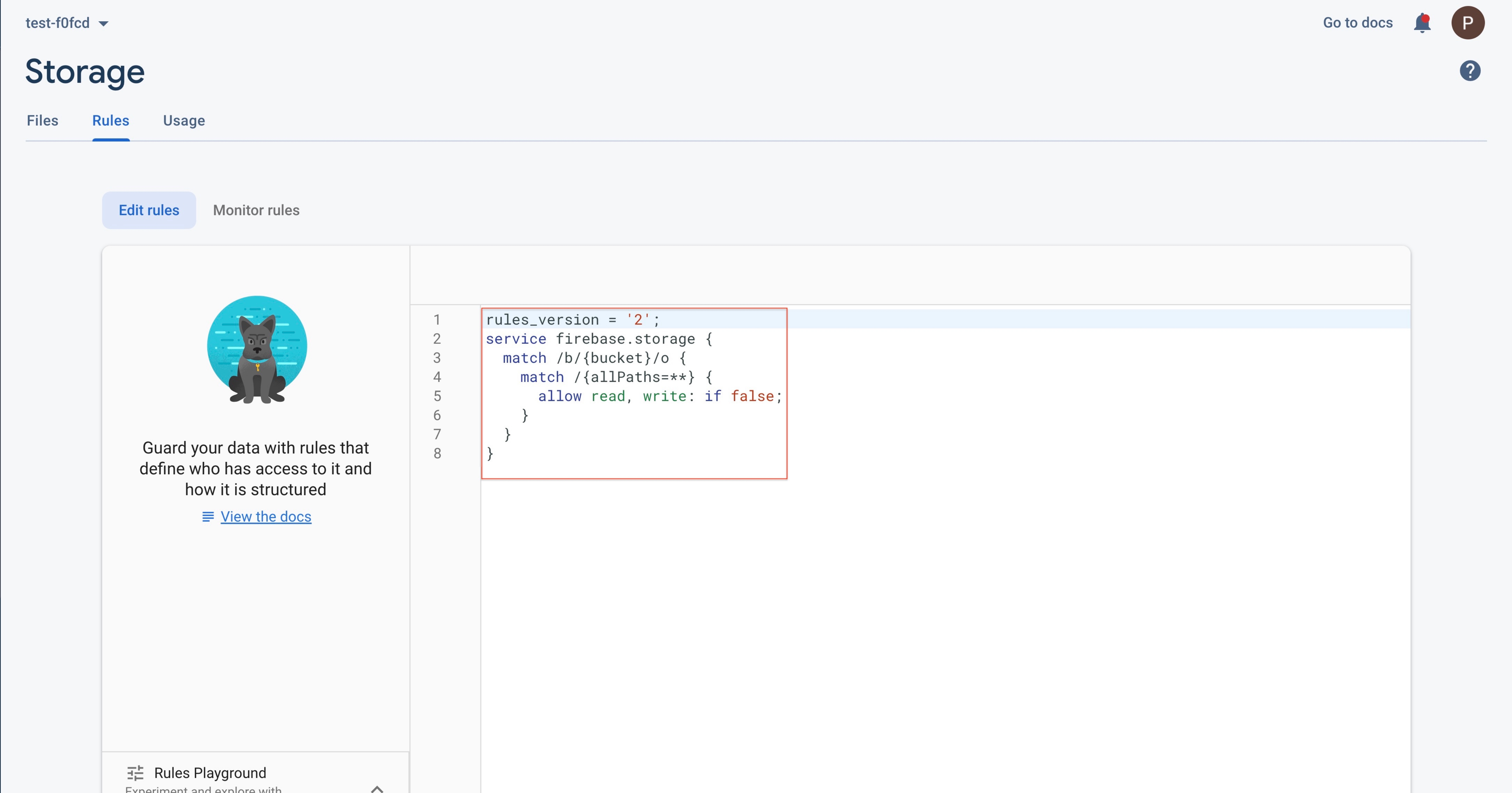
Step 37 : Now enter the following code, and click on Publish
service firebase.storage {
match /b/{bucket}/o {
match /{allPaths=**} {
allow read, write;
}
}
}