How to get Public Key, Private Key and Merchant ID from Braintree?
By Abhinav Girdhar | Updated on December 14, 2020, 12:59 pm
Follow below mentioned steps to get Public Key, Private Key, and Merchant ID from Braintree:
Step 1: Go to Braintree and click on Log In
Step 2: If you have an account with Braintree, click on Log In else create an account by clicking on Sign Up
Step 3: Enter your credentials to Log In. You can also login with your PayPal account
Step 4: Click on cogwheel icon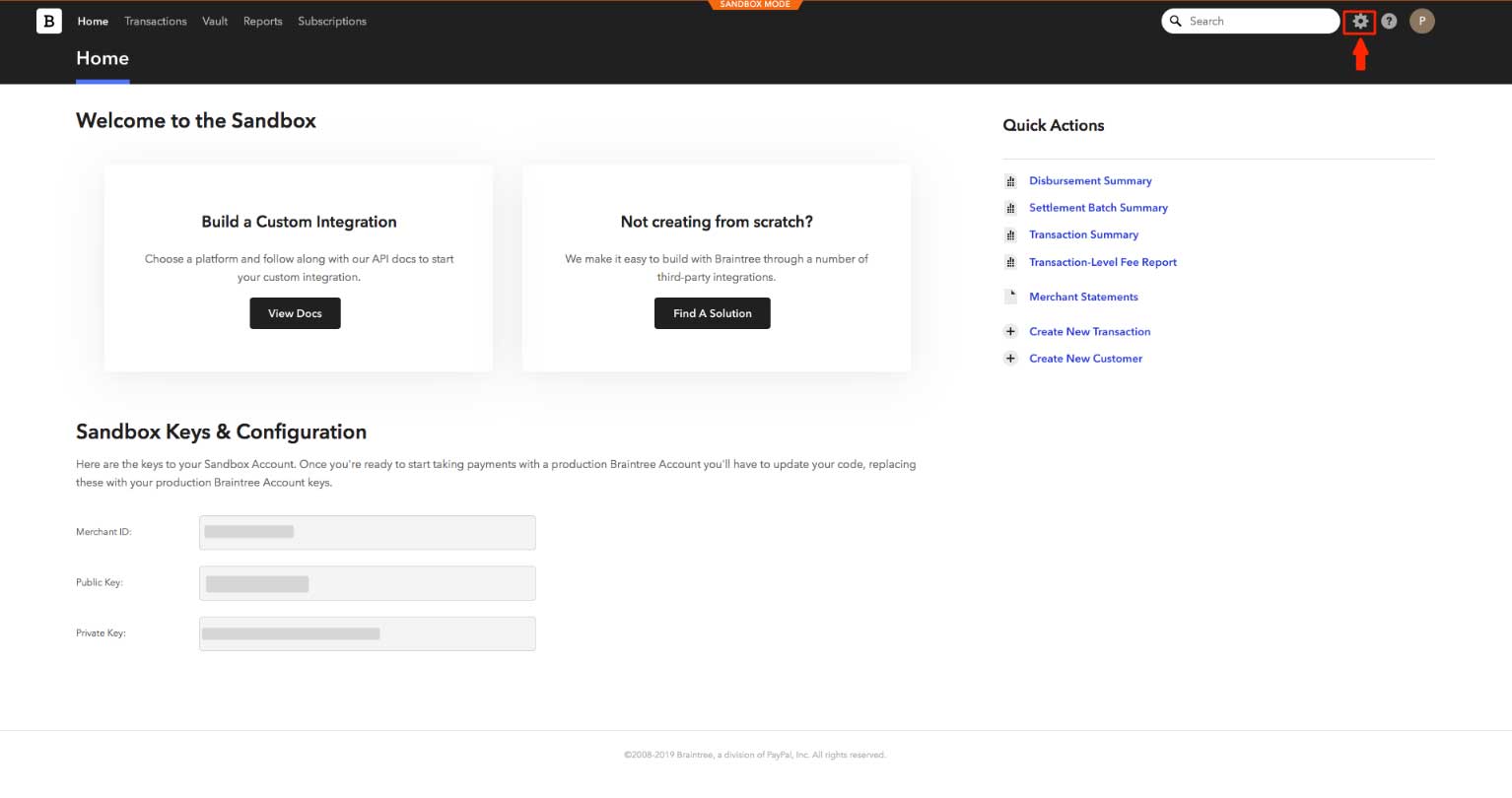
Step 5: From the dropdown menu, select API
Step 6: Click on View to view the API keys. If you want to generate new keys, click on Generate New API Key
Step 7: Here is your Braintree Public Key, Private Key and Merchant ID. Copy all of the keys
Step 8: Now paste the copied keys in their respective fields under Payment Settings on the creator software 
Share this :
Was this article helpful?
Thanks for your feedback!
Was this article helpful?
Thanks for your feedback!
×